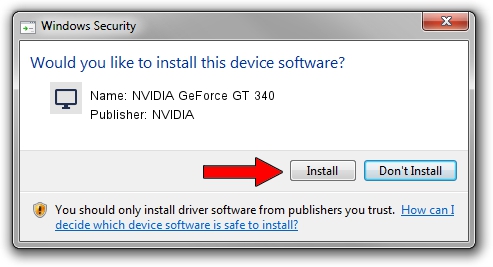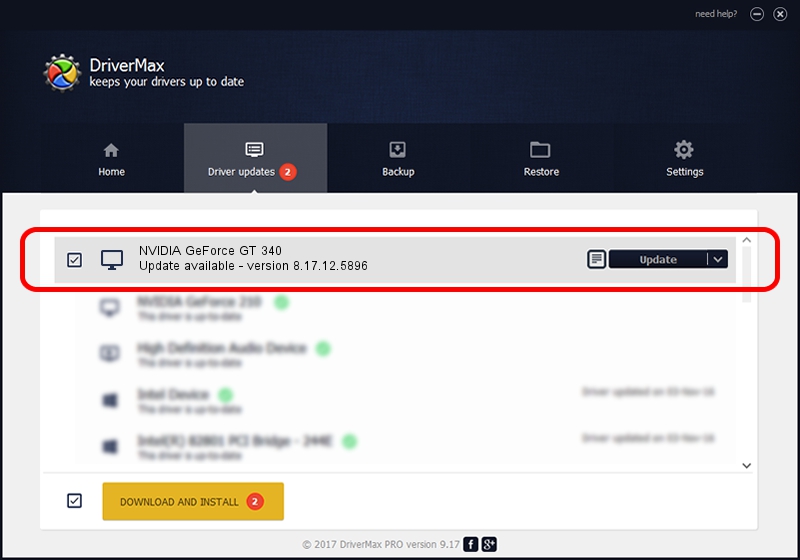Advertising seems to be blocked by your browser.
The ads help us provide this software and web site to you for free.
Please support our project by allowing our site to show ads.
Home /
Manufacturers /
NVIDIA /
NVIDIA GeForce GT 340 /
PCI/VEN_10DE&DEV_0CA4 /
8.17.12.5896 Jul 09, 2010
NVIDIA NVIDIA GeForce GT 340 - two ways of downloading and installing the driver
NVIDIA GeForce GT 340 is a Display Adapters hardware device. This Windows driver was developed by NVIDIA. The hardware id of this driver is PCI/VEN_10DE&DEV_0CA4; this string has to match your hardware.
1. Install NVIDIA NVIDIA GeForce GT 340 driver manually
- You can download from the link below the driver setup file for the NVIDIA NVIDIA GeForce GT 340 driver. The archive contains version 8.17.12.5896 dated 2010-07-09 of the driver.
- Start the driver installer file from a user account with the highest privileges (rights). If your User Access Control (UAC) is running please accept of the driver and run the setup with administrative rights.
- Go through the driver installation wizard, which will guide you; it should be pretty easy to follow. The driver installation wizard will analyze your PC and will install the right driver.
- When the operation finishes shutdown and restart your PC in order to use the updated driver. As you can see it was quite smple to install a Windows driver!
This driver was installed by many users and received an average rating of 3.4 stars out of 61279 votes.
2. Installing the NVIDIA NVIDIA GeForce GT 340 driver using DriverMax: the easy way
The most important advantage of using DriverMax is that it will setup the driver for you in just a few seconds and it will keep each driver up to date. How easy can you install a driver with DriverMax? Let's take a look!
- Open DriverMax and push on the yellow button that says ~SCAN FOR DRIVER UPDATES NOW~. Wait for DriverMax to scan and analyze each driver on your PC.
- Take a look at the list of driver updates. Scroll the list down until you find the NVIDIA NVIDIA GeForce GT 340 driver. Click the Update button.
- Finished installing the driver!

Jul 16 2016 12:57AM / Written by Daniel Statescu for DriverMax
follow @DanielStatescu