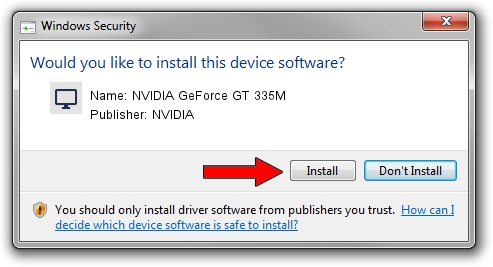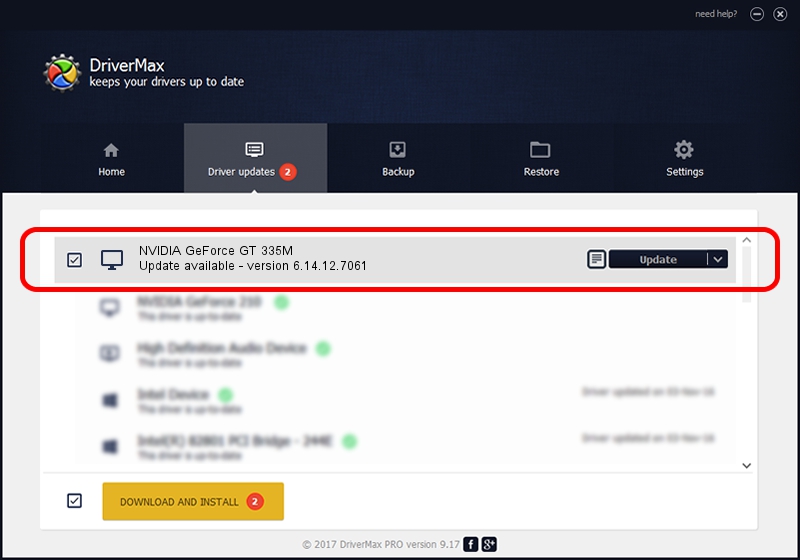Advertising seems to be blocked by your browser.
The ads help us provide this software and web site to you for free.
Please support our project by allowing our site to show ads.
Home /
Manufacturers /
NVIDIA /
NVIDIA GeForce GT 335M /
PCI/VEN_10DE&DEV_0CAF&SUBSYS_15021043 /
6.14.12.7061 Apr 07, 2011
NVIDIA NVIDIA GeForce GT 335M - two ways of downloading and installing the driver
NVIDIA GeForce GT 335M is a Display Adapters hardware device. This driver was developed by NVIDIA. PCI/VEN_10DE&DEV_0CAF&SUBSYS_15021043 is the matching hardware id of this device.
1. Install NVIDIA NVIDIA GeForce GT 335M driver manually
- You can download from the link below the driver setup file for the NVIDIA NVIDIA GeForce GT 335M driver. The archive contains version 6.14.12.7061 dated 2011-04-07 of the driver.
- Run the driver installer file from a user account with the highest privileges (rights). If your User Access Control (UAC) is enabled please confirm the installation of the driver and run the setup with administrative rights.
- Go through the driver installation wizard, which will guide you; it should be quite easy to follow. The driver installation wizard will analyze your computer and will install the right driver.
- When the operation finishes restart your PC in order to use the updated driver. It is as simple as that to install a Windows driver!
This driver was installed by many users and received an average rating of 3.9 stars out of 34490 votes.
2. Installing the NVIDIA NVIDIA GeForce GT 335M driver using DriverMax: the easy way
The advantage of using DriverMax is that it will setup the driver for you in the easiest possible way and it will keep each driver up to date, not just this one. How easy can you install a driver using DriverMax? Let's take a look!
- Start DriverMax and click on the yellow button that says ~SCAN FOR DRIVER UPDATES NOW~. Wait for DriverMax to scan and analyze each driver on your PC.
- Take a look at the list of driver updates. Search the list until you locate the NVIDIA NVIDIA GeForce GT 335M driver. Click the Update button.
- That's all, the driver is now installed!

Jul 20 2016 1:20AM / Written by Daniel Statescu for DriverMax
follow @DanielStatescu