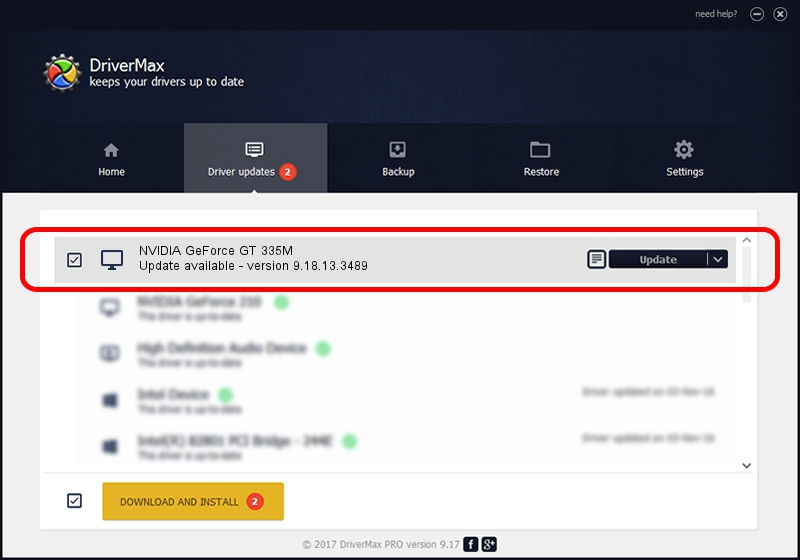Advertising seems to be blocked by your browser.
The ads help us provide this software and web site to you for free.
Please support our project by allowing our site to show ads.
Home /
Manufacturers /
NVIDIA /
NVIDIA GeForce GT 335M /
PCI/VEN_10DE&DEV_0CAF&SUBSYS_13D21043 /
9.18.13.3489 Feb 08, 2014
NVIDIA NVIDIA GeForce GT 335M how to download and install the driver
NVIDIA GeForce GT 335M is a Display Adapters device. The Windows version of this driver was developed by NVIDIA. In order to make sure you are downloading the exact right driver the hardware id is PCI/VEN_10DE&DEV_0CAF&SUBSYS_13D21043.
1. Install NVIDIA NVIDIA GeForce GT 335M driver manually
- You can download from the link below the driver installer file for the NVIDIA NVIDIA GeForce GT 335M driver. The archive contains version 9.18.13.3489 dated 2014-02-08 of the driver.
- Start the driver installer file from a user account with administrative rights. If your User Access Control Service (UAC) is enabled please confirm the installation of the driver and run the setup with administrative rights.
- Follow the driver setup wizard, which will guide you; it should be quite easy to follow. The driver setup wizard will analyze your computer and will install the right driver.
- When the operation finishes restart your PC in order to use the updated driver. It is as simple as that to install a Windows driver!
This driver received an average rating of 4 stars out of 23212 votes.
2. The easy way: using DriverMax to install NVIDIA NVIDIA GeForce GT 335M driver
The most important advantage of using DriverMax is that it will setup the driver for you in the easiest possible way and it will keep each driver up to date. How can you install a driver using DriverMax? Let's take a look!
- Open DriverMax and click on the yellow button named ~SCAN FOR DRIVER UPDATES NOW~. Wait for DriverMax to analyze each driver on your PC.
- Take a look at the list of driver updates. Scroll the list down until you locate the NVIDIA NVIDIA GeForce GT 335M driver. Click on Update.
- Finished installing the driver!

Jul 30 2016 9:53PM / Written by Andreea Kartman for DriverMax
follow @DeeaKartman