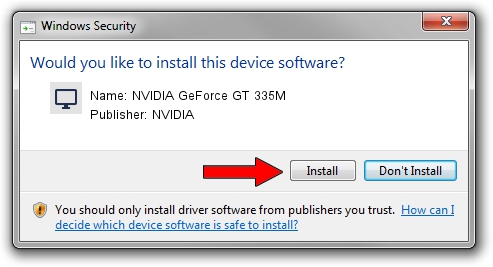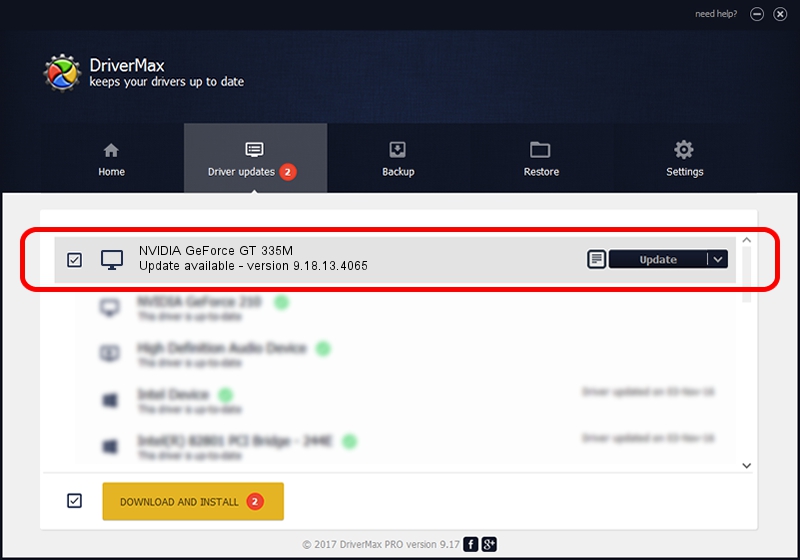Advertising seems to be blocked by your browser.
The ads help us provide this software and web site to you for free.
Please support our project by allowing our site to show ads.
Home /
Manufacturers /
NVIDIA /
NVIDIA GeForce GT 335M /
PCI/VEN_10DE&DEV_0CAF&SUBSYS_13421043 /
9.18.13.4065 Aug 04, 2014
NVIDIA NVIDIA GeForce GT 335M - two ways of downloading and installing the driver
NVIDIA GeForce GT 335M is a Display Adapters device. The developer of this driver was NVIDIA. PCI/VEN_10DE&DEV_0CAF&SUBSYS_13421043 is the matching hardware id of this device.
1. Install NVIDIA NVIDIA GeForce GT 335M driver manually
- Download the setup file for NVIDIA NVIDIA GeForce GT 335M driver from the link below. This is the download link for the driver version 9.18.13.4065 dated 2014-08-04.
- Start the driver installation file from a Windows account with administrative rights. If your User Access Control (UAC) is enabled then you will have to confirm the installation of the driver and run the setup with administrative rights.
- Go through the driver setup wizard, which should be pretty easy to follow. The driver setup wizard will analyze your PC for compatible devices and will install the driver.
- Shutdown and restart your computer and enjoy the updated driver, as you can see it was quite smple.
This driver was rated with an average of 3.8 stars by 99570 users.
2. Using DriverMax to install NVIDIA NVIDIA GeForce GT 335M driver
The most important advantage of using DriverMax is that it will install the driver for you in the easiest possible way and it will keep each driver up to date. How can you install a driver with DriverMax? Let's follow a few steps!
- Start DriverMax and push on the yellow button named ~SCAN FOR DRIVER UPDATES NOW~. Wait for DriverMax to scan and analyze each driver on your computer.
- Take a look at the list of available driver updates. Search the list until you locate the NVIDIA NVIDIA GeForce GT 335M driver. Click on Update.
- That's all, the driver is now installed!

Jun 25 2016 8:38PM / Written by Daniel Statescu for DriverMax
follow @DanielStatescu