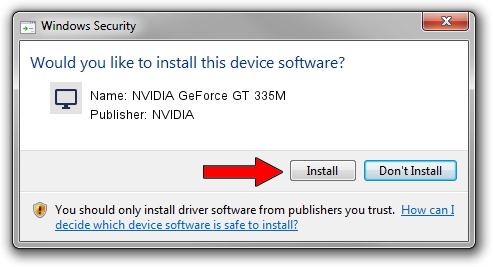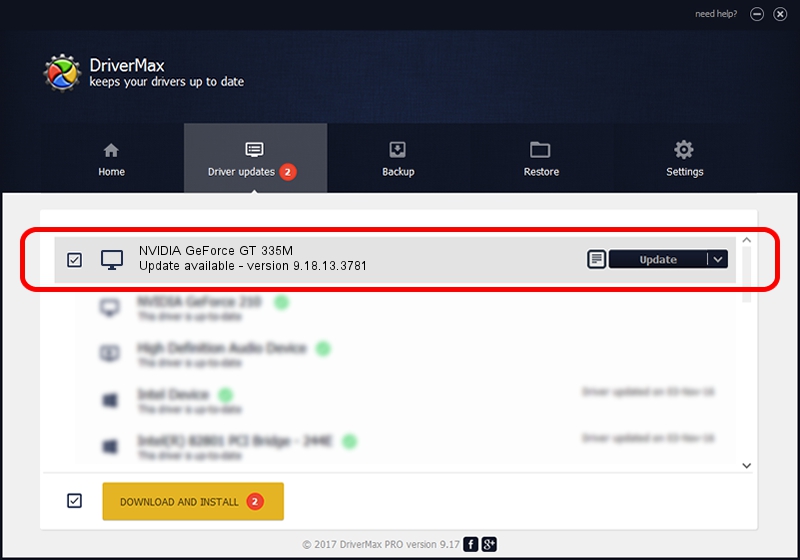Advertising seems to be blocked by your browser.
The ads help us provide this software and web site to you for free.
Please support our project by allowing our site to show ads.
Home /
Manufacturers /
NVIDIA /
NVIDIA GeForce GT 335M /
PCI/VEN_10DE&DEV_0CAF&SUBSYS_04651028 /
9.18.13.3781 May 12, 2014
NVIDIA NVIDIA GeForce GT 335M driver download and installation
NVIDIA GeForce GT 335M is a Display Adapters hardware device. The Windows version of this driver was developed by NVIDIA. PCI/VEN_10DE&DEV_0CAF&SUBSYS_04651028 is the matching hardware id of this device.
1. NVIDIA NVIDIA GeForce GT 335M - install the driver manually
- You can download from the link below the driver installer file for the NVIDIA NVIDIA GeForce GT 335M driver. The archive contains version 9.18.13.3781 released on 2014-05-12 of the driver.
- Run the driver installer file from a user account with administrative rights. If your User Access Control (UAC) is started please accept of the driver and run the setup with administrative rights.
- Follow the driver installation wizard, which will guide you; it should be quite easy to follow. The driver installation wizard will scan your computer and will install the right driver.
- When the operation finishes shutdown and restart your PC in order to use the updated driver. It is as simple as that to install a Windows driver!
This driver was rated with an average of 3.2 stars by 61394 users.
2. The easy way: using DriverMax to install NVIDIA NVIDIA GeForce GT 335M driver
The most important advantage of using DriverMax is that it will setup the driver for you in just a few seconds and it will keep each driver up to date, not just this one. How easy can you install a driver using DriverMax? Let's take a look!
- Open DriverMax and push on the yellow button named ~SCAN FOR DRIVER UPDATES NOW~. Wait for DriverMax to analyze each driver on your computer.
- Take a look at the list of detected driver updates. Scroll the list down until you locate the NVIDIA NVIDIA GeForce GT 335M driver. Click the Update button.
- Finished installing the driver!

Jul 2 2016 2:24AM / Written by Dan Armano for DriverMax
follow @danarm