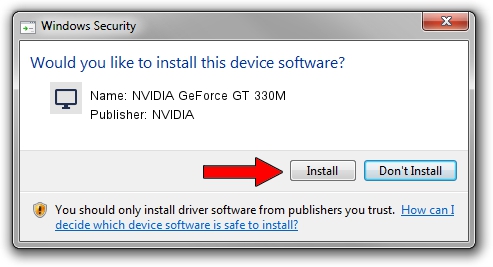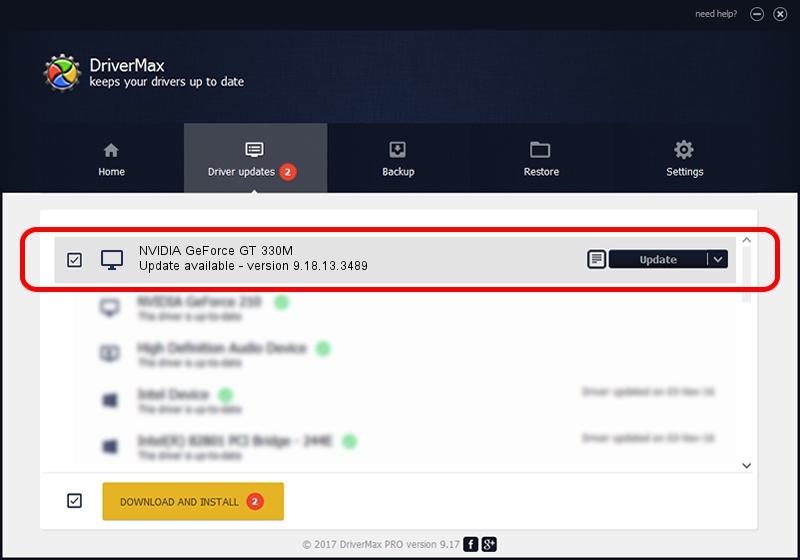Advertising seems to be blocked by your browser.
The ads help us provide this software and web site to you for free.
Please support our project by allowing our site to show ads.
Home /
Manufacturers /
NVIDIA /
NVIDIA GeForce GT 330M /
PCI/VEN_10DE&DEV_0A29&SUBSYS_FF501179 /
9.18.13.3489 Feb 08, 2014
NVIDIA NVIDIA GeForce GT 330M - two ways of downloading and installing the driver
NVIDIA GeForce GT 330M is a Display Adapters device. The developer of this driver was NVIDIA. The hardware id of this driver is PCI/VEN_10DE&DEV_0A29&SUBSYS_FF501179; this string has to match your hardware.
1. How to manually install NVIDIA NVIDIA GeForce GT 330M driver
- Download the driver setup file for NVIDIA NVIDIA GeForce GT 330M driver from the link below. This download link is for the driver version 9.18.13.3489 released on 2014-02-08.
- Start the driver setup file from a Windows account with the highest privileges (rights). If your User Access Control Service (UAC) is enabled then you will have to confirm the installation of the driver and run the setup with administrative rights.
- Go through the driver installation wizard, which should be pretty straightforward. The driver installation wizard will analyze your PC for compatible devices and will install the driver.
- Shutdown and restart your computer and enjoy the updated driver, it is as simple as that.
This driver was installed by many users and received an average rating of 3.1 stars out of 10329 votes.
2. The easy way: using DriverMax to install NVIDIA NVIDIA GeForce GT 330M driver
The advantage of using DriverMax is that it will install the driver for you in just a few seconds and it will keep each driver up to date, not just this one. How can you install a driver with DriverMax? Let's see!
- Start DriverMax and press on the yellow button that says ~SCAN FOR DRIVER UPDATES NOW~. Wait for DriverMax to analyze each driver on your computer.
- Take a look at the list of detected driver updates. Scroll the list down until you locate the NVIDIA NVIDIA GeForce GT 330M driver. Click the Update button.
- Finished installing the driver!

Jul 28 2016 3:26PM / Written by Daniel Statescu for DriverMax
follow @DanielStatescu