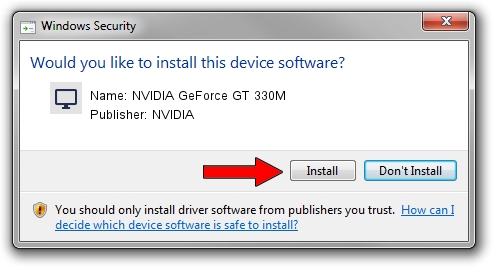Advertising seems to be blocked by your browser.
The ads help us provide this software and web site to you for free.
Please support our project by allowing our site to show ads.
Home /
Manufacturers /
NVIDIA /
NVIDIA GeForce GT 330M /
PCI/VEN_10DE&DEV_0A29&SUBSYS_FF161179 /
9.18.13.4065 Aug 04, 2014
Driver for NVIDIA NVIDIA GeForce GT 330M - downloading and installing it
NVIDIA GeForce GT 330M is a Display Adapters device. This Windows driver was developed by NVIDIA. The hardware id of this driver is PCI/VEN_10DE&DEV_0A29&SUBSYS_FF161179; this string has to match your hardware.
1. NVIDIA NVIDIA GeForce GT 330M driver - how to install it manually
- Download the driver setup file for NVIDIA NVIDIA GeForce GT 330M driver from the link below. This is the download link for the driver version 9.18.13.4065 dated 2014-08-04.
- Start the driver setup file from a Windows account with administrative rights. If your User Access Control Service (UAC) is running then you will have to confirm the installation of the driver and run the setup with administrative rights.
- Go through the driver installation wizard, which should be quite easy to follow. The driver installation wizard will analyze your PC for compatible devices and will install the driver.
- Restart your computer and enjoy the fresh driver, it is as simple as that.
This driver received an average rating of 3.1 stars out of 92984 votes.
2. Using DriverMax to install NVIDIA NVIDIA GeForce GT 330M driver
The most important advantage of using DriverMax is that it will setup the driver for you in the easiest possible way and it will keep each driver up to date. How can you install a driver with DriverMax? Let's take a look!
- Open DriverMax and push on the yellow button that says ~SCAN FOR DRIVER UPDATES NOW~. Wait for DriverMax to analyze each driver on your computer.
- Take a look at the list of driver updates. Scroll the list down until you locate the NVIDIA NVIDIA GeForce GT 330M driver. Click on Update.
- That's all, the driver is now installed!

Jun 24 2016 1:47PM / Written by Andreea Kartman for DriverMax
follow @DeeaKartman