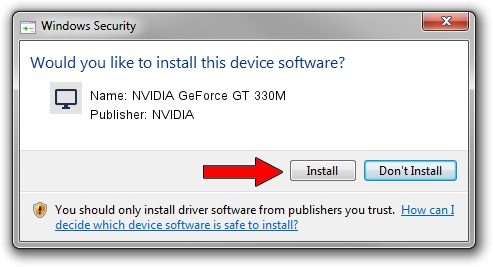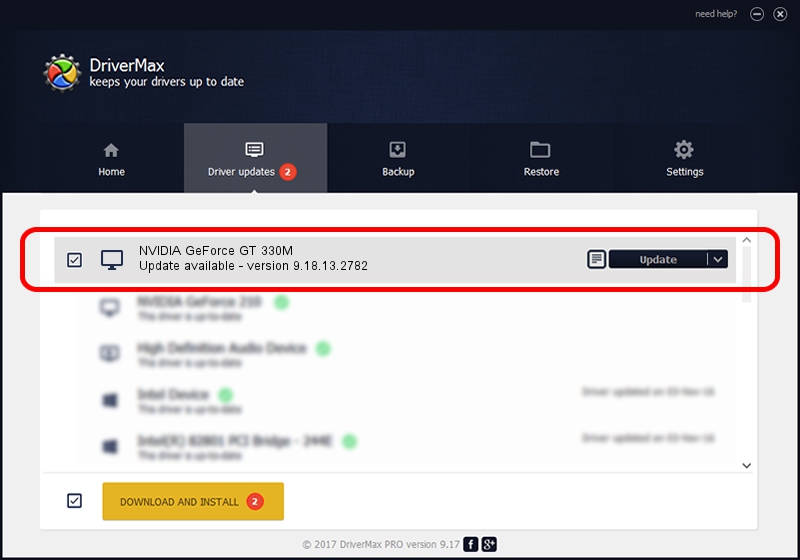Advertising seems to be blocked by your browser.
The ads help us provide this software and web site to you for free.
Please support our project by allowing our site to show ads.
Home /
Manufacturers /
NVIDIA /
NVIDIA GeForce GT 330M /
PCI/VEN_10DE&DEV_0A29&SUBSYS_FF161179 /
9.18.13.2782 Dec 18, 2013
NVIDIA NVIDIA GeForce GT 330M how to download and install the driver
NVIDIA GeForce GT 330M is a Display Adapters hardware device. The Windows version of this driver was developed by NVIDIA. In order to make sure you are downloading the exact right driver the hardware id is PCI/VEN_10DE&DEV_0A29&SUBSYS_FF161179.
1. NVIDIA NVIDIA GeForce GT 330M - install the driver manually
- Download the setup file for NVIDIA NVIDIA GeForce GT 330M driver from the location below. This download link is for the driver version 9.18.13.2782 dated 2013-12-18.
- Start the driver setup file from a Windows account with administrative rights. If your User Access Control Service (UAC) is started then you will have to confirm the installation of the driver and run the setup with administrative rights.
- Follow the driver installation wizard, which should be pretty easy to follow. The driver installation wizard will scan your PC for compatible devices and will install the driver.
- Restart your computer and enjoy the fresh driver, it is as simple as that.
The file size of this driver is 164491193 bytes (156.87 MB)
Driver rating 4.7 stars out of 60300 votes.
This driver is compatible with the following versions of Windows:
- This driver works on Windows Vista 64 bits
- This driver works on Windows 7 64 bits
- This driver works on Windows 8 64 bits
- This driver works on Windows 8.1 64 bits
- This driver works on Windows 10 64 bits
- This driver works on Windows 11 64 bits
2. How to use DriverMax to install NVIDIA NVIDIA GeForce GT 330M driver
The most important advantage of using DriverMax is that it will install the driver for you in the easiest possible way and it will keep each driver up to date. How easy can you install a driver with DriverMax? Let's follow a few steps!
- Start DriverMax and press on the yellow button that says ~SCAN FOR DRIVER UPDATES NOW~. Wait for DriverMax to scan and analyze each driver on your computer.
- Take a look at the list of detected driver updates. Scroll the list down until you locate the NVIDIA NVIDIA GeForce GT 330M driver. Click the Update button.
- Enjoy using the updated driver! :)

Aug 22 2024 9:48AM / Written by Dan Armano for DriverMax
follow @danarm