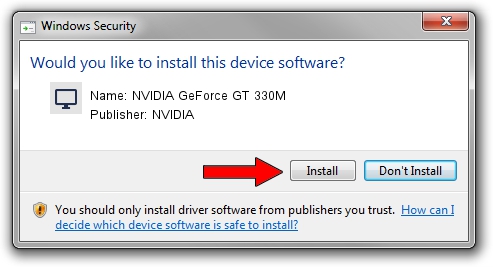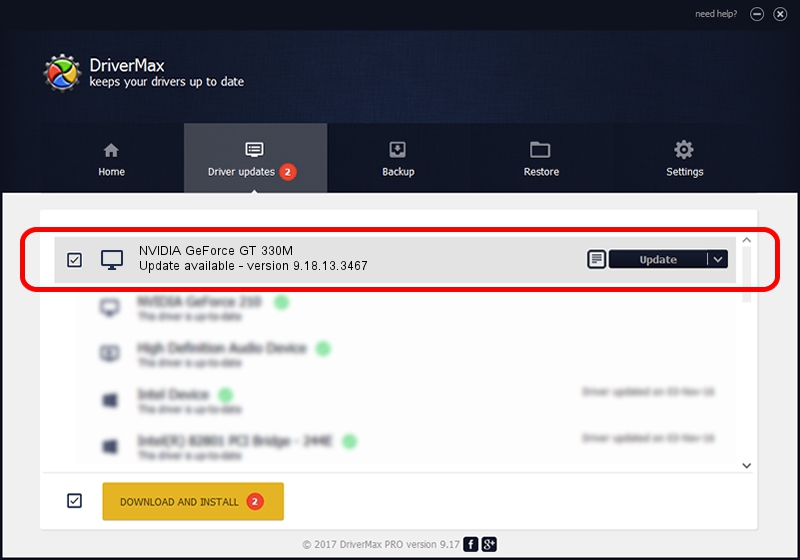Advertising seems to be blocked by your browser.
The ads help us provide this software and web site to you for free.
Please support our project by allowing our site to show ads.
Home /
Manufacturers /
NVIDIA /
NVIDIA GeForce GT 330M /
PCI/VEN_10DE&DEV_0A29&SUBSYS_FD311179 /
9.18.13.3467 Jan 15, 2014
Driver for NVIDIA NVIDIA GeForce GT 330M - downloading and installing it
NVIDIA GeForce GT 330M is a Display Adapters hardware device. The developer of this driver was NVIDIA. The hardware id of this driver is PCI/VEN_10DE&DEV_0A29&SUBSYS_FD311179.
1. NVIDIA NVIDIA GeForce GT 330M - install the driver manually
- You can download from the link below the driver installer file for the NVIDIA NVIDIA GeForce GT 330M driver. The archive contains version 9.18.13.3467 released on 2014-01-15 of the driver.
- Run the driver installer file from a user account with administrative rights. If your User Access Control Service (UAC) is enabled please accept of the driver and run the setup with administrative rights.
- Follow the driver installation wizard, which will guide you; it should be pretty easy to follow. The driver installation wizard will scan your PC and will install the right driver.
- When the operation finishes shutdown and restart your computer in order to use the updated driver. As you can see it was quite smple to install a Windows driver!
This driver received an average rating of 3.6 stars out of 54451 votes.
2. The easy way: using DriverMax to install NVIDIA NVIDIA GeForce GT 330M driver
The most important advantage of using DriverMax is that it will setup the driver for you in the easiest possible way and it will keep each driver up to date, not just this one. How can you install a driver using DriverMax? Let's take a look!
- Open DriverMax and push on the yellow button named ~SCAN FOR DRIVER UPDATES NOW~. Wait for DriverMax to analyze each driver on your computer.
- Take a look at the list of available driver updates. Scroll the list down until you find the NVIDIA NVIDIA GeForce GT 330M driver. Click the Update button.
- Finished installing the driver!

Jul 21 2016 10:41PM / Written by Daniel Statescu for DriverMax
follow @DanielStatescu