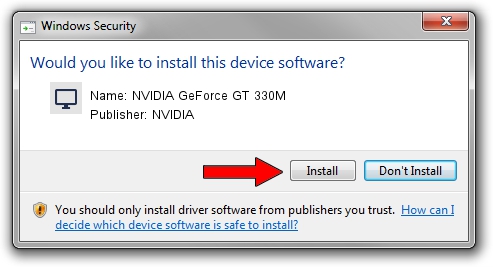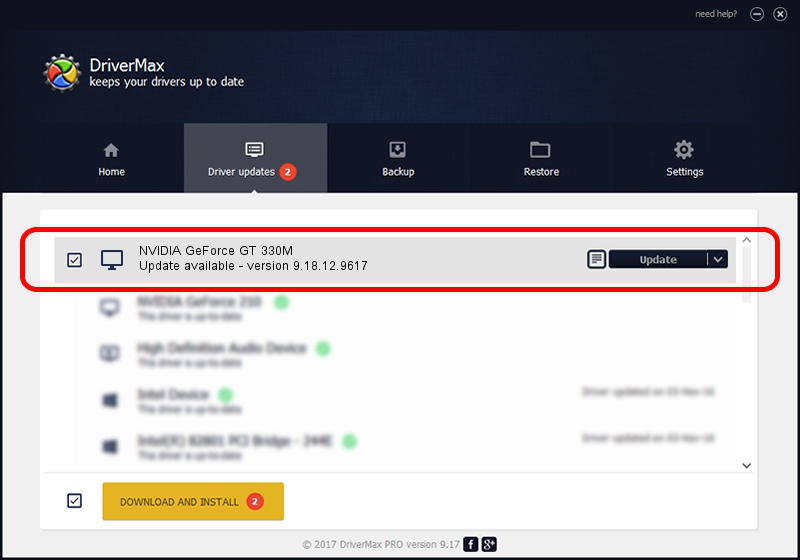Advertising seems to be blocked by your browser.
The ads help us provide this software and web site to you for free.
Please support our project by allowing our site to show ads.
Home /
Manufacturers /
NVIDIA /
NVIDIA GeForce GT 330M /
PCI/VEN_10DE&DEV_0A29&SUBSYS_06441071 /
9.18.12.9617 Mar 06, 2012
NVIDIA NVIDIA GeForce GT 330M how to download and install the driver
NVIDIA GeForce GT 330M is a Display Adapters device. This Windows driver was developed by NVIDIA. The hardware id of this driver is PCI/VEN_10DE&DEV_0A29&SUBSYS_06441071.
1. NVIDIA NVIDIA GeForce GT 330M - install the driver manually
- Download the driver setup file for NVIDIA NVIDIA GeForce GT 330M driver from the link below. This download link is for the driver version 9.18.12.9617 dated 2012-03-06.
- Run the driver installation file from a Windows account with the highest privileges (rights). If your UAC (User Access Control) is started then you will have to accept of the driver and run the setup with administrative rights.
- Follow the driver setup wizard, which should be quite easy to follow. The driver setup wizard will scan your PC for compatible devices and will install the driver.
- Shutdown and restart your computer and enjoy the fresh driver, as you can see it was quite smple.
Size of this driver: 150268862 bytes (143.31 MB)
This driver was rated with an average of 4.4 stars by 92597 users.
This driver will work for the following versions of Windows:
- This driver works on Windows Vista 64 bits
- This driver works on Windows 7 64 bits
- This driver works on Windows 8 64 bits
- This driver works on Windows 8.1 64 bits
- This driver works on Windows 10 64 bits
- This driver works on Windows 11 64 bits
2. Installing the NVIDIA NVIDIA GeForce GT 330M driver using DriverMax: the easy way
The advantage of using DriverMax is that it will setup the driver for you in the easiest possible way and it will keep each driver up to date, not just this one. How easy can you install a driver with DriverMax? Let's take a look!
- Open DriverMax and press on the yellow button named ~SCAN FOR DRIVER UPDATES NOW~. Wait for DriverMax to scan and analyze each driver on your PC.
- Take a look at the list of available driver updates. Scroll the list down until you find the NVIDIA NVIDIA GeForce GT 330M driver. Click the Update button.
- That's all, the driver is now installed!