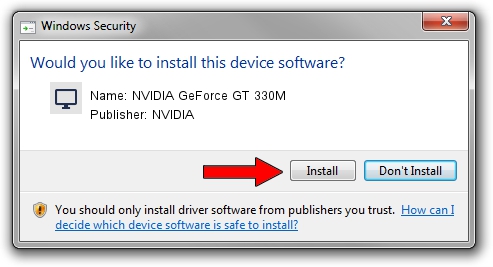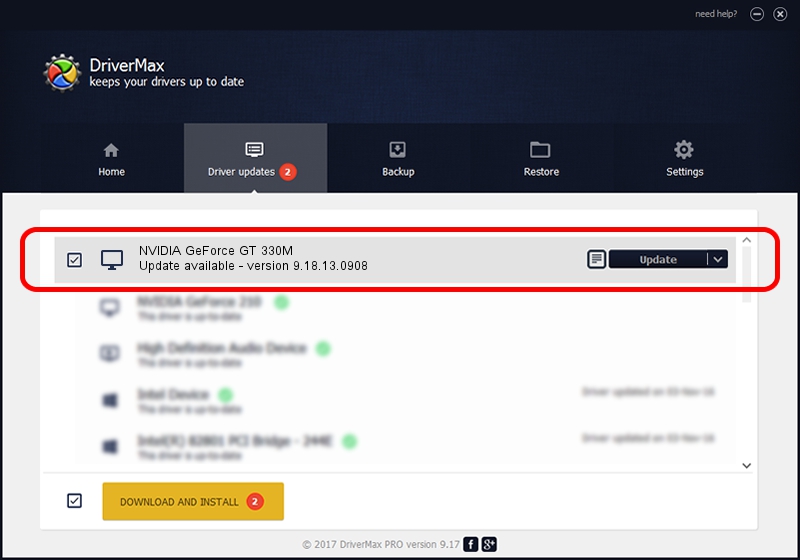Advertising seems to be blocked by your browser.
The ads help us provide this software and web site to you for free.
Please support our project by allowing our site to show ads.
Home /
Manufacturers /
NVIDIA /
NVIDIA GeForce GT 330M /
PCI/VEN_10DE&DEV_0A29&SUBSYS_046E1028 /
9.18.13.0908 Jan 30, 2015
NVIDIA NVIDIA GeForce GT 330M - two ways of downloading and installing the driver
NVIDIA GeForce GT 330M is a Display Adapters device. This Windows driver was developed by NVIDIA. PCI/VEN_10DE&DEV_0A29&SUBSYS_046E1028 is the matching hardware id of this device.
1. How to manually install NVIDIA NVIDIA GeForce GT 330M driver
- You can download from the link below the driver installer file for the NVIDIA NVIDIA GeForce GT 330M driver. The archive contains version 9.18.13.0908 released on 2015-01-30 of the driver.
- Run the driver installer file from a user account with administrative rights. If your UAC (User Access Control) is started please accept of the driver and run the setup with administrative rights.
- Go through the driver installation wizard, which will guide you; it should be quite easy to follow. The driver installation wizard will scan your computer and will install the right driver.
- When the operation finishes restart your PC in order to use the updated driver. It is as simple as that to install a Windows driver!
File size of the driver: 162064734 bytes (154.56 MB)
Driver rating 4 stars out of 90446 votes.
This driver was released for the following versions of Windows:
- This driver works on Windows Vista 64 bits
- This driver works on Windows 7 64 bits
- This driver works on Windows 8 64 bits
- This driver works on Windows 8.1 64 bits
- This driver works on Windows 10 64 bits
- This driver works on Windows 11 64 bits
2. How to use DriverMax to install NVIDIA NVIDIA GeForce GT 330M driver
The advantage of using DriverMax is that it will setup the driver for you in just a few seconds and it will keep each driver up to date. How easy can you install a driver using DriverMax? Let's see!
- Start DriverMax and push on the yellow button named ~SCAN FOR DRIVER UPDATES NOW~. Wait for DriverMax to scan and analyze each driver on your computer.
- Take a look at the list of detected driver updates. Scroll the list down until you find the NVIDIA NVIDIA GeForce GT 330M driver. Click the Update button.
- Finished installing the driver!

Jul 27 2024 3:52AM / Written by Dan Armano for DriverMax
follow @danarm