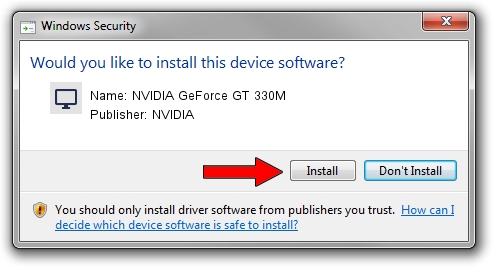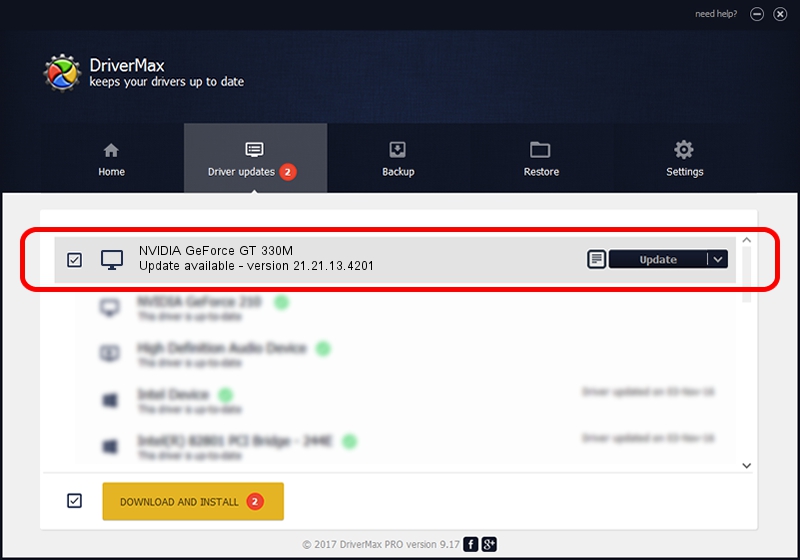Advertising seems to be blocked by your browser.
The ads help us provide this software and web site to you for free.
Please support our project by allowing our site to show ads.
Home /
Manufacturers /
NVIDIA /
NVIDIA GeForce GT 330M /
PCI/VEN_10DE&DEV_0A29&SUBSYS_046E1028 /
21.21.13.4201 Nov 14, 2016
Driver for NVIDIA NVIDIA GeForce GT 330M - downloading and installing it
NVIDIA GeForce GT 330M is a Display Adapters hardware device. This driver was developed by NVIDIA. The hardware id of this driver is PCI/VEN_10DE&DEV_0A29&SUBSYS_046E1028; this string has to match your hardware.
1. Manually install NVIDIA NVIDIA GeForce GT 330M driver
- You can download from the link below the driver installer file for the NVIDIA NVIDIA GeForce GT 330M driver. The archive contains version 21.21.13.4201 released on 2016-11-14 of the driver.
- Start the driver installer file from a user account with administrative rights. If your UAC (User Access Control) is enabled please accept of the driver and run the setup with administrative rights.
- Follow the driver installation wizard, which will guide you; it should be quite easy to follow. The driver installation wizard will analyze your PC and will install the right driver.
- When the operation finishes restart your PC in order to use the updated driver. As you can see it was quite smple to install a Windows driver!
Download size of the driver: 183862800 bytes (175.35 MB)
Driver rating 4.2 stars out of 95093 votes.
This driver was released for the following versions of Windows:
- This driver works on Windows Vista 64 bits
- This driver works on Windows 7 64 bits
- This driver works on Windows 8 64 bits
- This driver works on Windows 8.1 64 bits
- This driver works on Windows 10 64 bits
- This driver works on Windows 11 64 bits
2. How to install NVIDIA NVIDIA GeForce GT 330M driver using DriverMax
The most important advantage of using DriverMax is that it will setup the driver for you in just a few seconds and it will keep each driver up to date, not just this one. How can you install a driver using DriverMax? Let's take a look!
- Open DriverMax and push on the yellow button that says ~SCAN FOR DRIVER UPDATES NOW~. Wait for DriverMax to scan and analyze each driver on your PC.
- Take a look at the list of detected driver updates. Search the list until you find the NVIDIA NVIDIA GeForce GT 330M driver. Click the Update button.
- That's it, you installed your first driver!

May 17 2024 1:35PM / Written by Andreea Kartman for DriverMax
follow @DeeaKartman