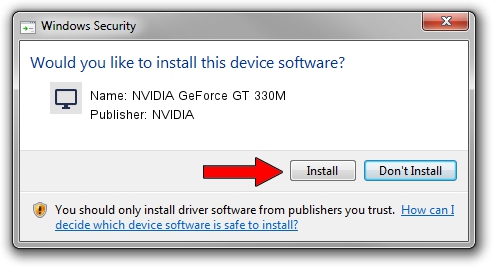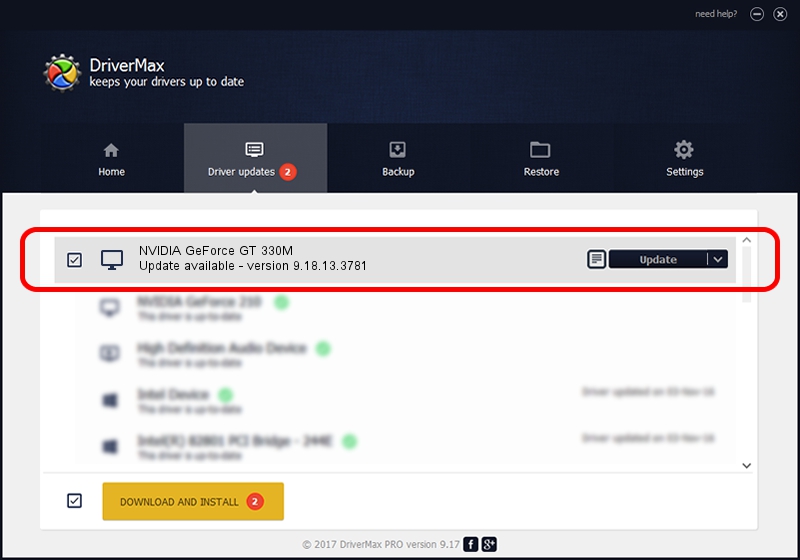Advertising seems to be blocked by your browser.
The ads help us provide this software and web site to you for free.
Please support our project by allowing our site to show ads.
Home /
Manufacturers /
NVIDIA /
NVIDIA GeForce GT 330M /
PCI/VEN_10DE&DEV_0A29&SUBSYS_04341025 /
9.18.13.3781 May 12, 2014
NVIDIA NVIDIA GeForce GT 330M how to download and install the driver
NVIDIA GeForce GT 330M is a Display Adapters hardware device. This Windows driver was developed by NVIDIA. In order to make sure you are downloading the exact right driver the hardware id is PCI/VEN_10DE&DEV_0A29&SUBSYS_04341025.
1. How to manually install NVIDIA NVIDIA GeForce GT 330M driver
- Download the driver setup file for NVIDIA NVIDIA GeForce GT 330M driver from the location below. This is the download link for the driver version 9.18.13.3781 released on 2014-05-12.
- Start the driver setup file from a Windows account with administrative rights. If your User Access Control (UAC) is running then you will have to confirm the installation of the driver and run the setup with administrative rights.
- Follow the driver installation wizard, which should be quite easy to follow. The driver installation wizard will scan your PC for compatible devices and will install the driver.
- Restart your computer and enjoy the updated driver, it is as simple as that.
This driver was installed by many users and received an average rating of 3.4 stars out of 95598 votes.
2. How to install NVIDIA NVIDIA GeForce GT 330M driver using DriverMax
The advantage of using DriverMax is that it will setup the driver for you in just a few seconds and it will keep each driver up to date. How easy can you install a driver using DriverMax? Let's take a look!
- Open DriverMax and press on the yellow button that says ~SCAN FOR DRIVER UPDATES NOW~. Wait for DriverMax to analyze each driver on your computer.
- Take a look at the list of driver updates. Search the list until you find the NVIDIA NVIDIA GeForce GT 330M driver. Click the Update button.
- Finished installing the driver!

Jul 2 2016 2:50AM / Written by Andreea Kartman for DriverMax
follow @DeeaKartman