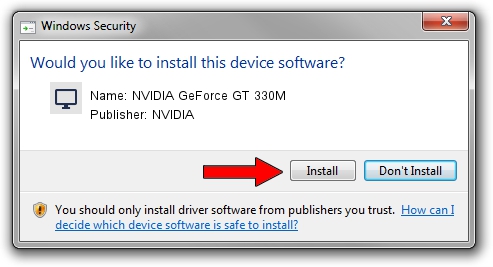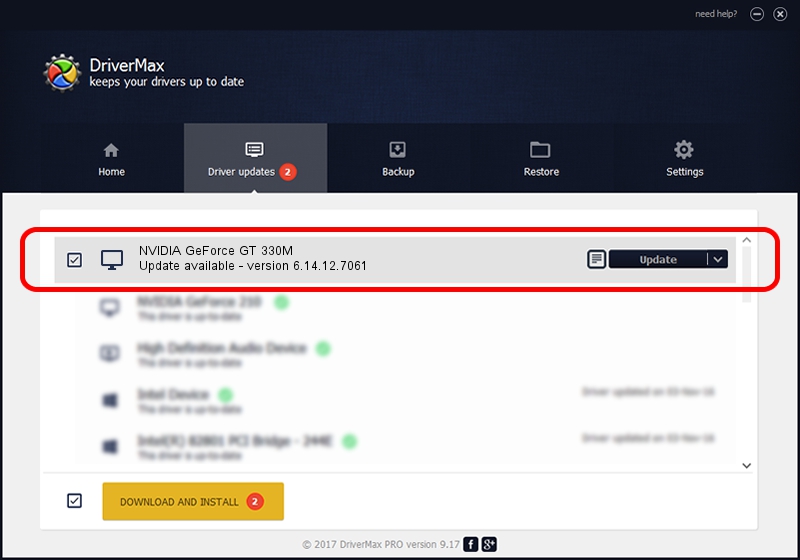Advertising seems to be blocked by your browser.
The ads help us provide this software and web site to you for free.
Please support our project by allowing our site to show ads.
Home /
Manufacturers /
NVIDIA /
NVIDIA GeForce GT 330M /
PCI/VEN_10DE&DEV_0A29&SUBSYS_041E1025 /
6.14.12.7061 Apr 07, 2011
Driver for NVIDIA NVIDIA GeForce GT 330M - downloading and installing it
NVIDIA GeForce GT 330M is a Display Adapters device. The Windows version of this driver was developed by NVIDIA. The hardware id of this driver is PCI/VEN_10DE&DEV_0A29&SUBSYS_041E1025; this string has to match your hardware.
1. Install NVIDIA NVIDIA GeForce GT 330M driver manually
- You can download from the link below the driver installer file for the NVIDIA NVIDIA GeForce GT 330M driver. The archive contains version 6.14.12.7061 dated 2011-04-07 of the driver.
- Run the driver installer file from a user account with administrative rights. If your User Access Control Service (UAC) is enabled please accept of the driver and run the setup with administrative rights.
- Go through the driver installation wizard, which will guide you; it should be quite easy to follow. The driver installation wizard will analyze your PC and will install the right driver.
- When the operation finishes restart your PC in order to use the updated driver. It is as simple as that to install a Windows driver!
This driver received an average rating of 3.8 stars out of 3371 votes.
2. The easy way: using DriverMax to install NVIDIA NVIDIA GeForce GT 330M driver
The advantage of using DriverMax is that it will setup the driver for you in the easiest possible way and it will keep each driver up to date, not just this one. How easy can you install a driver using DriverMax? Let's follow a few steps!
- Start DriverMax and press on the yellow button that says ~SCAN FOR DRIVER UPDATES NOW~. Wait for DriverMax to scan and analyze each driver on your PC.
- Take a look at the list of driver updates. Scroll the list down until you find the NVIDIA NVIDIA GeForce GT 330M driver. Click on Update.
- That's it, you installed your first driver!

Jul 22 2016 1:28AM / Written by Daniel Statescu for DriverMax
follow @DanielStatescu