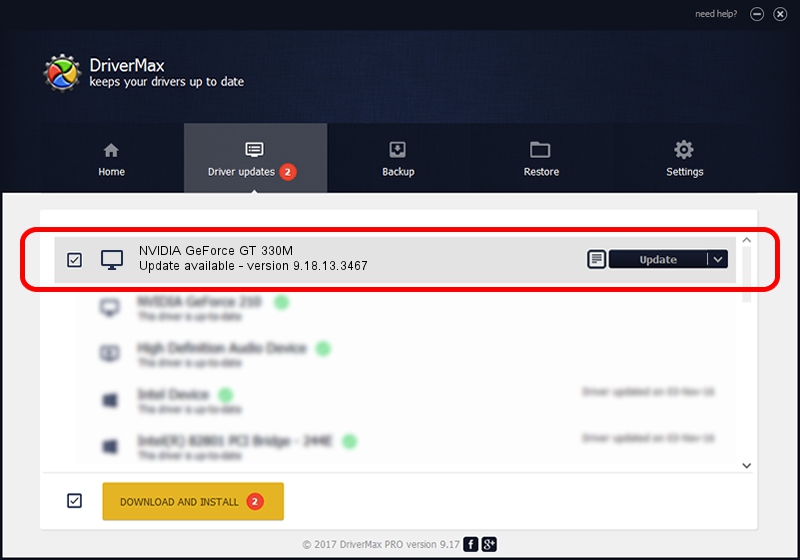Advertising seems to be blocked by your browser.
The ads help us provide this software and web site to you for free.
Please support our project by allowing our site to show ads.
Home /
Manufacturers /
NVIDIA /
NVIDIA GeForce GT 330M /
PCI/VEN_10DE&DEV_0A29&SUBSYS_04171025 /
9.18.13.3467 Jan 15, 2014
Driver for NVIDIA NVIDIA GeForce GT 330M - downloading and installing it
NVIDIA GeForce GT 330M is a Display Adapters hardware device. The Windows version of this driver was developed by NVIDIA. The hardware id of this driver is PCI/VEN_10DE&DEV_0A29&SUBSYS_04171025; this string has to match your hardware.
1. NVIDIA NVIDIA GeForce GT 330M - install the driver manually
- You can download from the link below the driver installer file for the NVIDIA NVIDIA GeForce GT 330M driver. The archive contains version 9.18.13.3467 released on 2014-01-15 of the driver.
- Start the driver installer file from a user account with the highest privileges (rights). If your User Access Control (UAC) is started please accept of the driver and run the setup with administrative rights.
- Go through the driver installation wizard, which will guide you; it should be pretty easy to follow. The driver installation wizard will scan your computer and will install the right driver.
- When the operation finishes shutdown and restart your PC in order to use the updated driver. It is as simple as that to install a Windows driver!
This driver was rated with an average of 3.5 stars by 93347 users.
2. How to use DriverMax to install NVIDIA NVIDIA GeForce GT 330M driver
The most important advantage of using DriverMax is that it will setup the driver for you in the easiest possible way and it will keep each driver up to date. How easy can you install a driver with DriverMax? Let's see!
- Start DriverMax and push on the yellow button named ~SCAN FOR DRIVER UPDATES NOW~. Wait for DriverMax to scan and analyze each driver on your PC.
- Take a look at the list of driver updates. Scroll the list down until you find the NVIDIA NVIDIA GeForce GT 330M driver. Click on Update.
- Finished installing the driver!

Aug 8 2016 3:41AM / Written by Andreea Kartman for DriverMax
follow @DeeaKartman