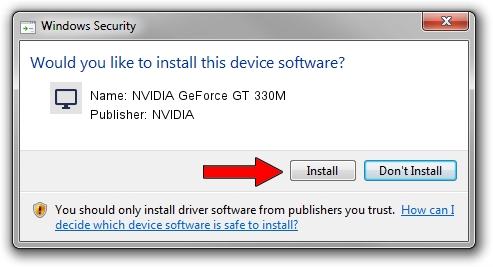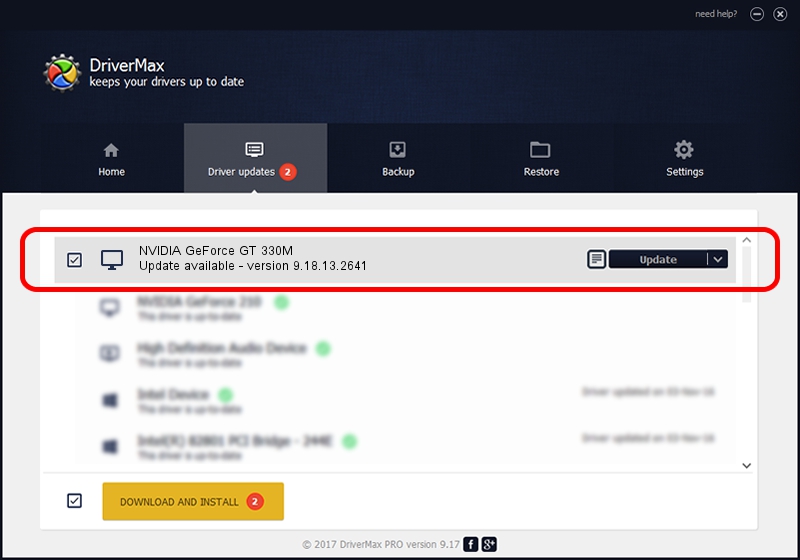Advertising seems to be blocked by your browser.
The ads help us provide this software and web site to you for free.
Please support our project by allowing our site to show ads.
Home /
Manufacturers /
NVIDIA /
NVIDIA GeForce GT 330M /
PCI/VEN_10DE&DEV_0A29&SUBSYS_035A1025 /
9.18.13.2641 Jul 25, 2013
NVIDIA NVIDIA GeForce GT 330M - two ways of downloading and installing the driver
NVIDIA GeForce GT 330M is a Display Adapters device. The developer of this driver was NVIDIA. The hardware id of this driver is PCI/VEN_10DE&DEV_0A29&SUBSYS_035A1025; this string has to match your hardware.
1. Manually install NVIDIA NVIDIA GeForce GT 330M driver
- Download the setup file for NVIDIA NVIDIA GeForce GT 330M driver from the location below. This is the download link for the driver version 9.18.13.2641 dated 2013-07-25.
- Start the driver installation file from a Windows account with the highest privileges (rights). If your User Access Control Service (UAC) is enabled then you will have to accept of the driver and run the setup with administrative rights.
- Follow the driver setup wizard, which should be quite easy to follow. The driver setup wizard will scan your PC for compatible devices and will install the driver.
- Shutdown and restart your PC and enjoy the new driver, as you can see it was quite smple.
The file size of this driver is 163712901 bytes (156.13 MB)
This driver was installed by many users and received an average rating of 4.2 stars out of 42762 votes.
This driver will work for the following versions of Windows:
- This driver works on Windows Vista 64 bits
- This driver works on Windows 7 64 bits
- This driver works on Windows 8 64 bits
- This driver works on Windows 8.1 64 bits
- This driver works on Windows 10 64 bits
- This driver works on Windows 11 64 bits
2. Installing the NVIDIA NVIDIA GeForce GT 330M driver using DriverMax: the easy way
The most important advantage of using DriverMax is that it will setup the driver for you in the easiest possible way and it will keep each driver up to date. How can you install a driver using DriverMax? Let's see!
- Open DriverMax and push on the yellow button that says ~SCAN FOR DRIVER UPDATES NOW~. Wait for DriverMax to scan and analyze each driver on your PC.
- Take a look at the list of detected driver updates. Scroll the list down until you locate the NVIDIA NVIDIA GeForce GT 330M driver. Click on Update.
- That's it, you installed your first driver!

Jul 29 2016 12:50PM / Written by Dan Armano for DriverMax
follow @danarm