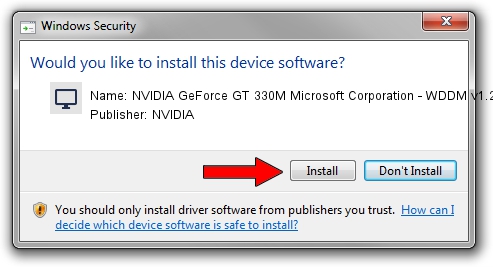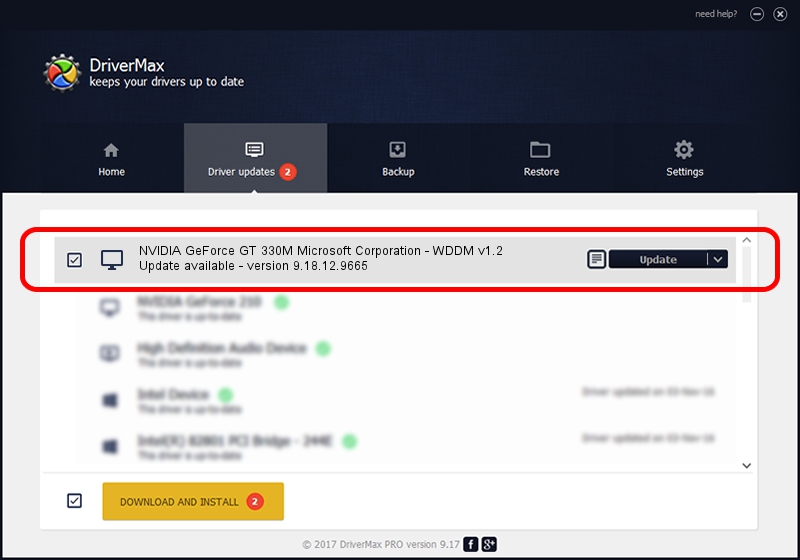Advertising seems to be blocked by your browser.
The ads help us provide this software and web site to you for free.
Please support our project by allowing our site to show ads.
Home /
Manufacturers /
NVIDIA /
NVIDIA GeForce GT 330M Microsoft Corporation - WDDM v1.2 /
PCI/VEN_10DE&DEV_0A29&SUBSYS_FF501179 /
9.18.12.9665 Apr 22, 2012
NVIDIA NVIDIA GeForce GT 330M Microsoft Corporation - WDDM v1.2 - two ways of downloading and installing the driver
NVIDIA GeForce GT 330M Microsoft Corporation - WDDM v1.2 is a Display Adapters device. The developer of this driver was NVIDIA. The hardware id of this driver is PCI/VEN_10DE&DEV_0A29&SUBSYS_FF501179; this string has to match your hardware.
1. Install NVIDIA NVIDIA GeForce GT 330M Microsoft Corporation - WDDM v1.2 driver manually
- Download the driver setup file for NVIDIA NVIDIA GeForce GT 330M Microsoft Corporation - WDDM v1.2 driver from the location below. This download link is for the driver version 9.18.12.9665 dated 2012-04-22.
- Start the driver setup file from a Windows account with the highest privileges (rights). If your User Access Control (UAC) is enabled then you will have to accept of the driver and run the setup with administrative rights.
- Follow the driver setup wizard, which should be quite easy to follow. The driver setup wizard will scan your PC for compatible devices and will install the driver.
- Shutdown and restart your computer and enjoy the updated driver, as you can see it was quite smple.
The file size of this driver is 33885905 bytes (32.32 MB)
This driver received an average rating of 4.7 stars out of 19746 votes.
This driver is fully compatible with the following versions of Windows:
- This driver works on Windows 8 64 bits
- This driver works on Windows 8.1 64 bits
- This driver works on Windows 10 64 bits
- This driver works on Windows 11 64 bits
2. Installing the NVIDIA NVIDIA GeForce GT 330M Microsoft Corporation - WDDM v1.2 driver using DriverMax: the easy way
The advantage of using DriverMax is that it will install the driver for you in the easiest possible way and it will keep each driver up to date. How can you install a driver using DriverMax? Let's see!
- Start DriverMax and press on the yellow button that says ~SCAN FOR DRIVER UPDATES NOW~. Wait for DriverMax to analyze each driver on your PC.
- Take a look at the list of driver updates. Search the list until you locate the NVIDIA NVIDIA GeForce GT 330M Microsoft Corporation - WDDM v1.2 driver. Click the Update button.
- That's all, the driver is now installed!

Jul 12 2016 6:36PM / Written by Daniel Statescu for DriverMax
follow @DanielStatescu