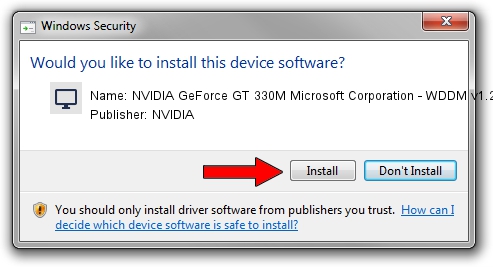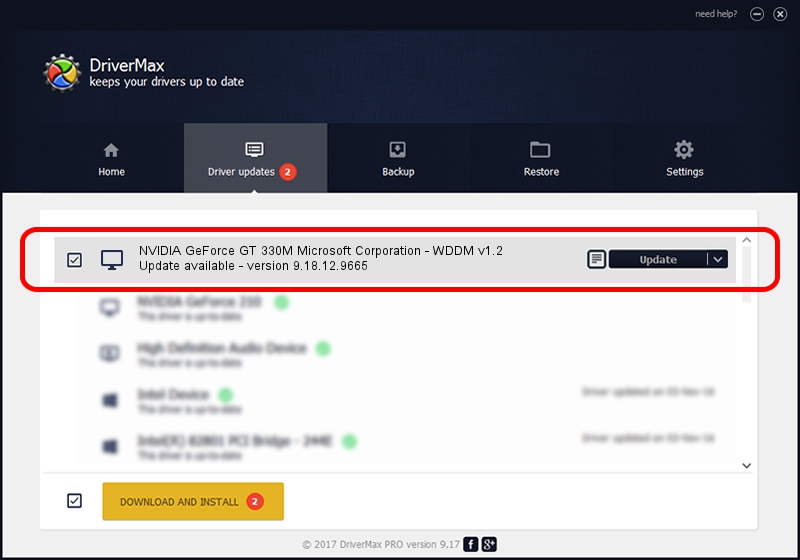Advertising seems to be blocked by your browser.
The ads help us provide this software and web site to you for free.
Please support our project by allowing our site to show ads.
Home /
Manufacturers /
NVIDIA /
NVIDIA GeForce GT 330M Microsoft Corporation - WDDM v1.2 /
PCI/VEN_10DE&DEV_0A29&SUBSYS_C08E144D /
9.18.12.9665 Apr 22, 2012
NVIDIA NVIDIA GeForce GT 330M Microsoft Corporation - WDDM v1.2 - two ways of downloading and installing the driver
NVIDIA GeForce GT 330M Microsoft Corporation - WDDM v1.2 is a Display Adapters device. The developer of this driver was NVIDIA. The hardware id of this driver is PCI/VEN_10DE&DEV_0A29&SUBSYS_C08E144D.
1. How to manually install NVIDIA NVIDIA GeForce GT 330M Microsoft Corporation - WDDM v1.2 driver
- You can download from the link below the driver installer file for the NVIDIA NVIDIA GeForce GT 330M Microsoft Corporation - WDDM v1.2 driver. The archive contains version 9.18.12.9665 dated 2012-04-22 of the driver.
- Start the driver installer file from a user account with administrative rights. If your UAC (User Access Control) is running please confirm the installation of the driver and run the setup with administrative rights.
- Go through the driver installation wizard, which will guide you; it should be pretty easy to follow. The driver installation wizard will analyze your computer and will install the right driver.
- When the operation finishes shutdown and restart your computer in order to use the updated driver. As you can see it was quite smple to install a Windows driver!
Download size of the driver: 33885905 bytes (32.32 MB)
This driver was installed by many users and received an average rating of 4.3 stars out of 82594 votes.
This driver is fully compatible with the following versions of Windows:
- This driver works on Windows 8 64 bits
- This driver works on Windows 8.1 64 bits
- This driver works on Windows 10 64 bits
- This driver works on Windows 11 64 bits
2. Installing the NVIDIA NVIDIA GeForce GT 330M Microsoft Corporation - WDDM v1.2 driver using DriverMax: the easy way
The most important advantage of using DriverMax is that it will setup the driver for you in just a few seconds and it will keep each driver up to date. How can you install a driver using DriverMax? Let's take a look!
- Open DriverMax and press on the yellow button named ~SCAN FOR DRIVER UPDATES NOW~. Wait for DriverMax to scan and analyze each driver on your PC.
- Take a look at the list of driver updates. Scroll the list down until you locate the NVIDIA NVIDIA GeForce GT 330M Microsoft Corporation - WDDM v1.2 driver. Click on Update.
- Finished installing the driver!

Jul 30 2016 11:42PM / Written by Daniel Statescu for DriverMax
follow @DanielStatescu