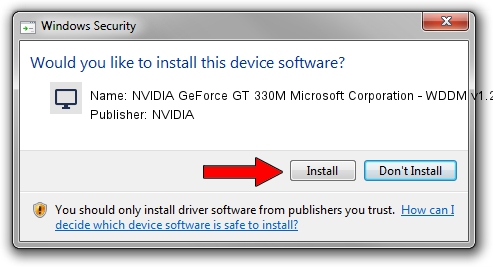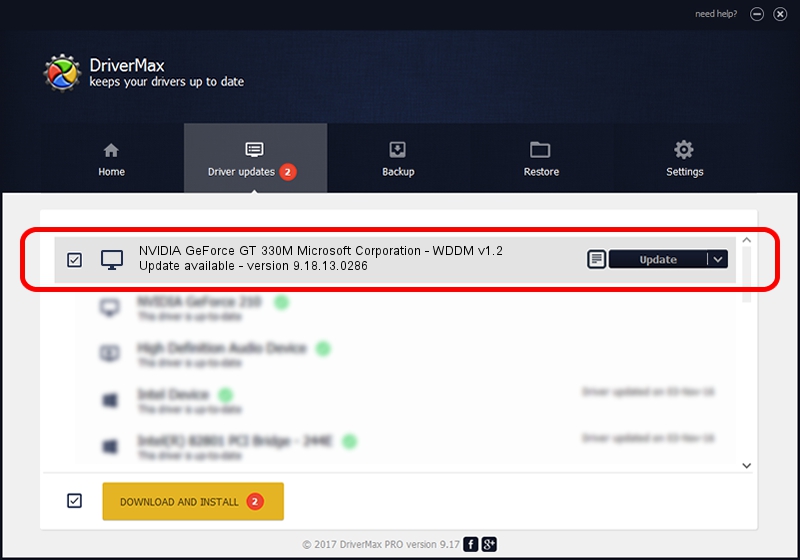Advertising seems to be blocked by your browser.
The ads help us provide this software and web site to you for free.
Please support our project by allowing our site to show ads.
Home /
Manufacturers /
NVIDIA /
NVIDIA GeForce GT 330M Microsoft Corporation - WDDM v1.2 /
PCI/VEN_10DE&DEV_0A29&SUBSYS_04241025 /
9.18.13.0286 Jun 21, 2012
Driver for NVIDIA NVIDIA GeForce GT 330M Microsoft Corporation - WDDM v1.2 - downloading and installing it
NVIDIA GeForce GT 330M Microsoft Corporation - WDDM v1.2 is a Display Adapters hardware device. The Windows version of this driver was developed by NVIDIA. In order to make sure you are downloading the exact right driver the hardware id is PCI/VEN_10DE&DEV_0A29&SUBSYS_04241025.
1. How to manually install NVIDIA NVIDIA GeForce GT 330M Microsoft Corporation - WDDM v1.2 driver
- Download the driver setup file for NVIDIA NVIDIA GeForce GT 330M Microsoft Corporation - WDDM v1.2 driver from the link below. This download link is for the driver version 9.18.13.0286 dated 2012-06-21.
- Start the driver setup file from a Windows account with administrative rights. If your UAC (User Access Control) is enabled then you will have to confirm the installation of the driver and run the setup with administrative rights.
- Follow the driver setup wizard, which should be pretty easy to follow. The driver setup wizard will analyze your PC for compatible devices and will install the driver.
- Restart your PC and enjoy the new driver, as you can see it was quite smple.
Size of this driver: 18427066 bytes (17.57 MB)
This driver was rated with an average of 3.1 stars by 26378 users.
This driver was released for the following versions of Windows:
- This driver works on Windows 8 32 bits
- This driver works on Windows 8.1 32 bits
- This driver works on Windows 10 32 bits
- This driver works on Windows 11 32 bits
2. Installing the NVIDIA NVIDIA GeForce GT 330M Microsoft Corporation - WDDM v1.2 driver using DriverMax: the easy way
The most important advantage of using DriverMax is that it will install the driver for you in the easiest possible way and it will keep each driver up to date. How can you install a driver using DriverMax? Let's follow a few steps!
- Open DriverMax and click on the yellow button named ~SCAN FOR DRIVER UPDATES NOW~. Wait for DriverMax to scan and analyze each driver on your PC.
- Take a look at the list of available driver updates. Search the list until you locate the NVIDIA NVIDIA GeForce GT 330M Microsoft Corporation - WDDM v1.2 driver. Click the Update button.
- Finished installing the driver!

Jul 8 2016 1:06PM / Written by Dan Armano for DriverMax
follow @danarm