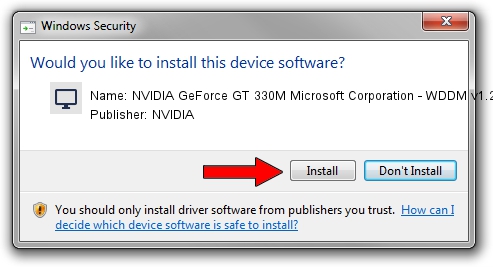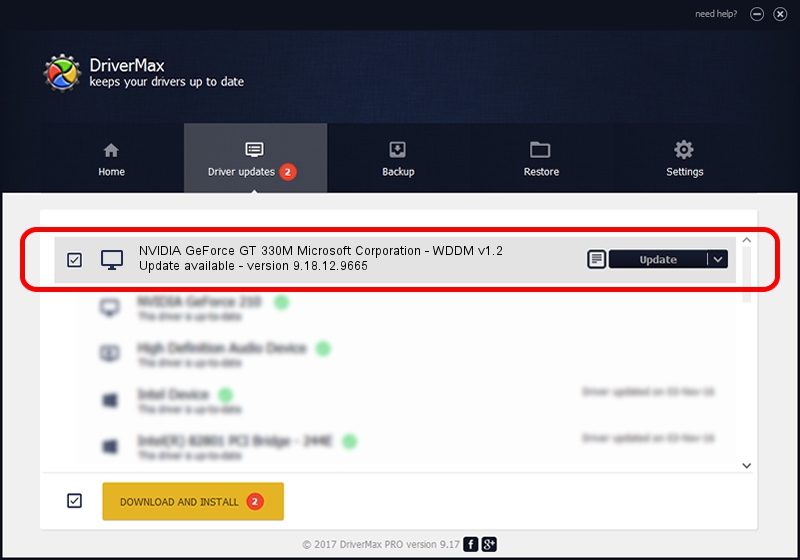Advertising seems to be blocked by your browser.
The ads help us provide this software and web site to you for free.
Please support our project by allowing our site to show ads.
Home /
Manufacturers /
NVIDIA /
NVIDIA GeForce GT 330M Microsoft Corporation - WDDM v1.2 /
PCI/VEN_10DE&DEV_0A29&SUBSYS_00C8106B /
9.18.12.9665 Apr 22, 2012
NVIDIA NVIDIA GeForce GT 330M Microsoft Corporation - WDDM v1.2 how to download and install the driver
NVIDIA GeForce GT 330M Microsoft Corporation - WDDM v1.2 is a Display Adapters device. This Windows driver was developed by NVIDIA. In order to make sure you are downloading the exact right driver the hardware id is PCI/VEN_10DE&DEV_0A29&SUBSYS_00C8106B.
1. Install NVIDIA NVIDIA GeForce GT 330M Microsoft Corporation - WDDM v1.2 driver manually
- Download the setup file for NVIDIA NVIDIA GeForce GT 330M Microsoft Corporation - WDDM v1.2 driver from the link below. This download link is for the driver version 9.18.12.9665 dated 2012-04-22.
- Run the driver setup file from a Windows account with administrative rights. If your UAC (User Access Control) is running then you will have to confirm the installation of the driver and run the setup with administrative rights.
- Follow the driver installation wizard, which should be pretty easy to follow. The driver installation wizard will scan your PC for compatible devices and will install the driver.
- Shutdown and restart your computer and enjoy the fresh driver, as you can see it was quite smple.
File size of the driver: 33885905 bytes (32.32 MB)
This driver was installed by many users and received an average rating of 4.4 stars out of 77552 votes.
This driver was released for the following versions of Windows:
- This driver works on Windows 8 64 bits
- This driver works on Windows 8.1 64 bits
- This driver works on Windows 10 64 bits
- This driver works on Windows 11 64 bits
2. Installing the NVIDIA NVIDIA GeForce GT 330M Microsoft Corporation - WDDM v1.2 driver using DriverMax: the easy way
The most important advantage of using DriverMax is that it will setup the driver for you in just a few seconds and it will keep each driver up to date, not just this one. How can you install a driver using DriverMax? Let's follow a few steps!
- Start DriverMax and press on the yellow button named ~SCAN FOR DRIVER UPDATES NOW~. Wait for DriverMax to scan and analyze each driver on your computer.
- Take a look at the list of driver updates. Search the list until you locate the NVIDIA NVIDIA GeForce GT 330M Microsoft Corporation - WDDM v1.2 driver. Click the Update button.
- Finished installing the driver!

Jul 6 2016 11:23PM / Written by Dan Armano for DriverMax
follow @danarm