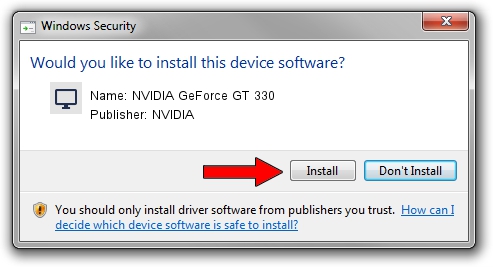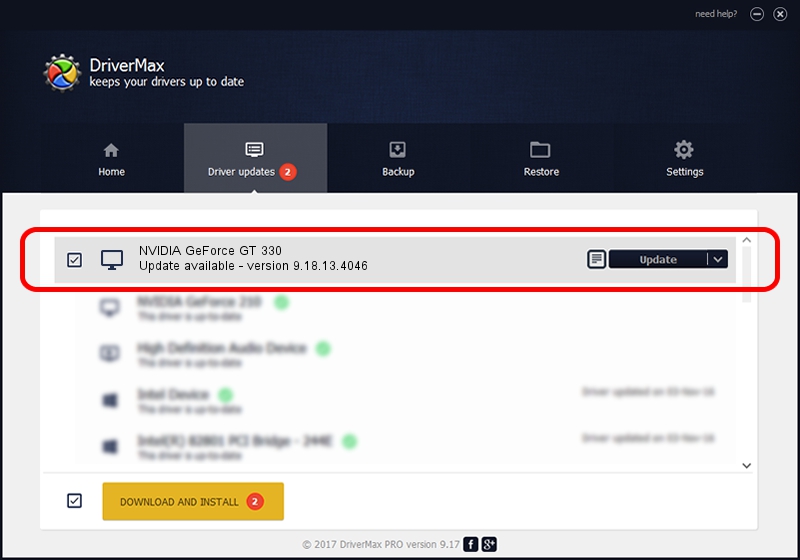Advertising seems to be blocked by your browser.
The ads help us provide this software and web site to you for free.
Please support our project by allowing our site to show ads.
Home /
Manufacturers /
NVIDIA /
NVIDIA GeForce GT 330 /
PCI/VEN_10DE&DEV_0CA0 /
9.18.13.4046 Jun 22, 2014
Driver for NVIDIA NVIDIA GeForce GT 330 - downloading and installing it
NVIDIA GeForce GT 330 is a Display Adapters hardware device. This Windows driver was developed by NVIDIA. In order to make sure you are downloading the exact right driver the hardware id is PCI/VEN_10DE&DEV_0CA0.
1. NVIDIA NVIDIA GeForce GT 330 driver - how to install it manually
- You can download from the link below the driver installer file for the NVIDIA NVIDIA GeForce GT 330 driver. The archive contains version 9.18.13.4046 released on 2014-06-22 of the driver.
- Run the driver installer file from a user account with administrative rights. If your User Access Control Service (UAC) is enabled please accept of the driver and run the setup with administrative rights.
- Go through the driver installation wizard, which will guide you; it should be pretty easy to follow. The driver installation wizard will scan your PC and will install the right driver.
- When the operation finishes restart your PC in order to use the updated driver. As you can see it was quite smple to install a Windows driver!
This driver received an average rating of 4 stars out of 69213 votes.
2. How to install NVIDIA NVIDIA GeForce GT 330 driver using DriverMax
The most important advantage of using DriverMax is that it will install the driver for you in the easiest possible way and it will keep each driver up to date. How can you install a driver with DriverMax? Let's follow a few steps!
- Start DriverMax and press on the yellow button named ~SCAN FOR DRIVER UPDATES NOW~. Wait for DriverMax to analyze each driver on your computer.
- Take a look at the list of available driver updates. Search the list until you find the NVIDIA NVIDIA GeForce GT 330 driver. Click the Update button.
- Enjoy using the updated driver! :)

Jun 28 2016 2:00PM / Written by Dan Armano for DriverMax
follow @danarm