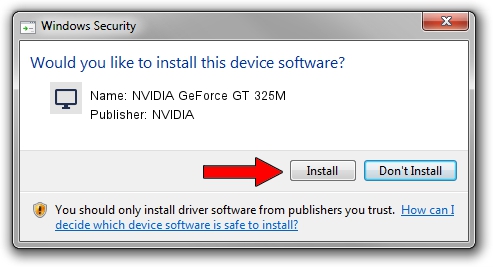Advertising seems to be blocked by your browser.
The ads help us provide this software and web site to you for free.
Please support our project by allowing our site to show ads.
Home /
Manufacturers /
NVIDIA /
NVIDIA GeForce GT 325M /
PCI/VEN_10DE&DEV_0A35&SUBSYS_10631462 /
9.18.13.4082 Sep 10, 2014
NVIDIA NVIDIA GeForce GT 325M how to download and install the driver
NVIDIA GeForce GT 325M is a Display Adapters hardware device. The Windows version of this driver was developed by NVIDIA. In order to make sure you are downloading the exact right driver the hardware id is PCI/VEN_10DE&DEV_0A35&SUBSYS_10631462.
1. NVIDIA NVIDIA GeForce GT 325M driver - how to install it manually
- Download the driver setup file for NVIDIA NVIDIA GeForce GT 325M driver from the location below. This download link is for the driver version 9.18.13.4082 dated 2014-09-10.
- Start the driver installation file from a Windows account with administrative rights. If your User Access Control Service (UAC) is enabled then you will have to accept of the driver and run the setup with administrative rights.
- Go through the driver installation wizard, which should be quite straightforward. The driver installation wizard will scan your PC for compatible devices and will install the driver.
- Restart your computer and enjoy the new driver, it is as simple as that.
This driver received an average rating of 3.6 stars out of 52188 votes.
2. The easy way: using DriverMax to install NVIDIA NVIDIA GeForce GT 325M driver
The most important advantage of using DriverMax is that it will install the driver for you in just a few seconds and it will keep each driver up to date. How can you install a driver with DriverMax? Let's follow a few steps!
- Start DriverMax and click on the yellow button that says ~SCAN FOR DRIVER UPDATES NOW~. Wait for DriverMax to analyze each driver on your computer.
- Take a look at the list of available driver updates. Scroll the list down until you locate the NVIDIA NVIDIA GeForce GT 325M driver. Click the Update button.
- Finished installing the driver!

Jun 23 2016 8:24AM / Written by Daniel Statescu for DriverMax
follow @DanielStatescu