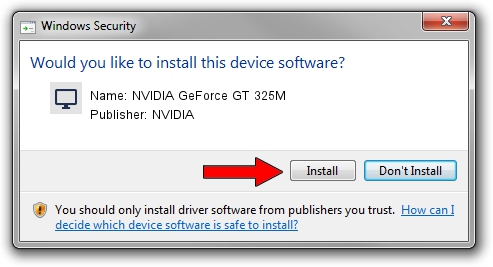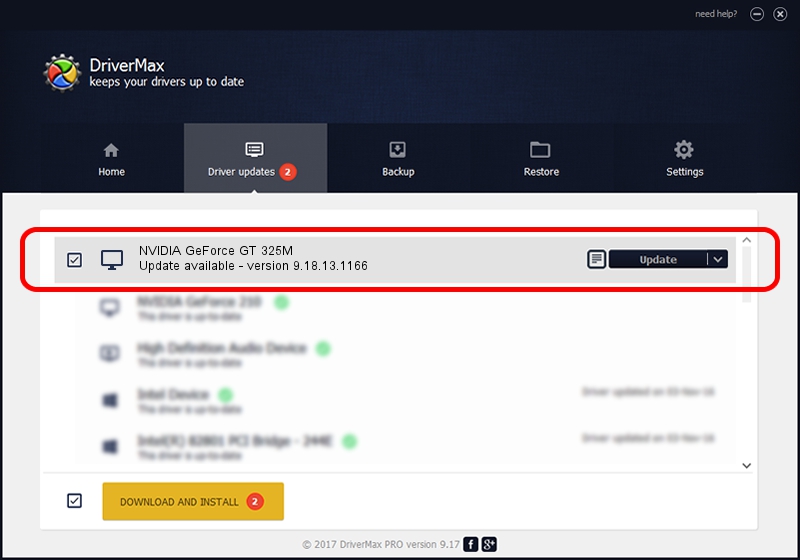Advertising seems to be blocked by your browser.
The ads help us provide this software and web site to you for free.
Please support our project by allowing our site to show ads.
Home /
Manufacturers /
NVIDIA /
NVIDIA GeForce GT 325M /
PCI/VEN_10DE&DEV_0A35 /
9.18.13.1166 May 14, 2013
NVIDIA NVIDIA GeForce GT 325M - two ways of downloading and installing the driver
NVIDIA GeForce GT 325M is a Display Adapters hardware device. The Windows version of this driver was developed by NVIDIA. The hardware id of this driver is PCI/VEN_10DE&DEV_0A35.
1. Manually install NVIDIA NVIDIA GeForce GT 325M driver
- Download the setup file for NVIDIA NVIDIA GeForce GT 325M driver from the location below. This download link is for the driver version 9.18.13.1166 released on 2013-05-14.
- Start the driver setup file from a Windows account with administrative rights. If your User Access Control Service (UAC) is enabled then you will have to confirm the installation of the driver and run the setup with administrative rights.
- Go through the driver setup wizard, which should be quite straightforward. The driver setup wizard will scan your PC for compatible devices and will install the driver.
- Restart your computer and enjoy the updated driver, it is as simple as that.
File size of the driver: 161536053 bytes (154.05 MB)
This driver was installed by many users and received an average rating of 4.1 stars out of 53131 votes.
This driver is fully compatible with the following versions of Windows:
- This driver works on Windows Vista 64 bits
- This driver works on Windows 7 64 bits
- This driver works on Windows 8 64 bits
- This driver works on Windows 8.1 64 bits
- This driver works on Windows 10 64 bits
- This driver works on Windows 11 64 bits
2. Installing the NVIDIA NVIDIA GeForce GT 325M driver using DriverMax: the easy way
The most important advantage of using DriverMax is that it will setup the driver for you in the easiest possible way and it will keep each driver up to date. How can you install a driver using DriverMax? Let's see!
- Start DriverMax and press on the yellow button that says ~SCAN FOR DRIVER UPDATES NOW~. Wait for DriverMax to analyze each driver on your computer.
- Take a look at the list of available driver updates. Scroll the list down until you find the NVIDIA NVIDIA GeForce GT 325M driver. Click the Update button.
- Finished installing the driver!

Feb 4 2024 8:40PM / Written by Dan Armano for DriverMax
follow @danarm