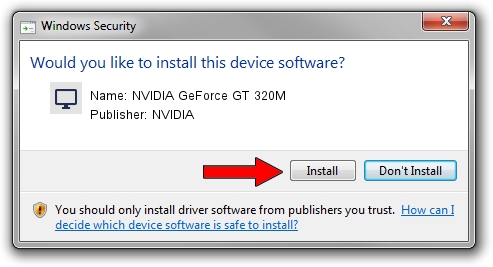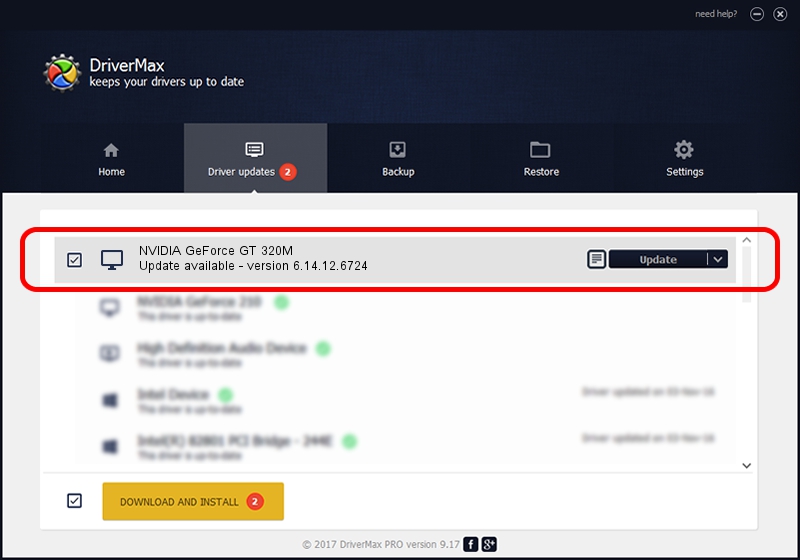Advertising seems to be blocked by your browser.
The ads help us provide this software and web site to you for free.
Please support our project by allowing our site to show ads.
Home /
Manufacturers /
NVIDIA /
NVIDIA GeForce GT 320M /
PCI/VEN_10DE&DEV_0A2D&SUBSYS_365C103C /
6.14.12.6724 Feb 23, 2011
NVIDIA NVIDIA GeForce GT 320M - two ways of downloading and installing the driver
NVIDIA GeForce GT 320M is a Display Adapters device. The Windows version of this driver was developed by NVIDIA. In order to make sure you are downloading the exact right driver the hardware id is PCI/VEN_10DE&DEV_0A2D&SUBSYS_365C103C.
1. Manually install NVIDIA NVIDIA GeForce GT 320M driver
- You can download from the link below the driver setup file for the NVIDIA NVIDIA GeForce GT 320M driver. The archive contains version 6.14.12.6724 released on 2011-02-23 of the driver.
- Run the driver installer file from a user account with administrative rights. If your User Access Control Service (UAC) is started please accept of the driver and run the setup with administrative rights.
- Follow the driver setup wizard, which will guide you; it should be quite easy to follow. The driver setup wizard will scan your PC and will install the right driver.
- When the operation finishes restart your computer in order to use the updated driver. As you can see it was quite smple to install a Windows driver!
This driver received an average rating of 3.1 stars out of 6323 votes.
2. Installing the NVIDIA NVIDIA GeForce GT 320M driver using DriverMax: the easy way
The most important advantage of using DriverMax is that it will setup the driver for you in just a few seconds and it will keep each driver up to date. How can you install a driver using DriverMax? Let's see!
- Open DriverMax and push on the yellow button that says ~SCAN FOR DRIVER UPDATES NOW~. Wait for DriverMax to scan and analyze each driver on your PC.
- Take a look at the list of detected driver updates. Search the list until you find the NVIDIA NVIDIA GeForce GT 320M driver. Click the Update button.
- Finished installing the driver!

Aug 15 2016 1:50AM / Written by Andreea Kartman for DriverMax
follow @DeeaKartman