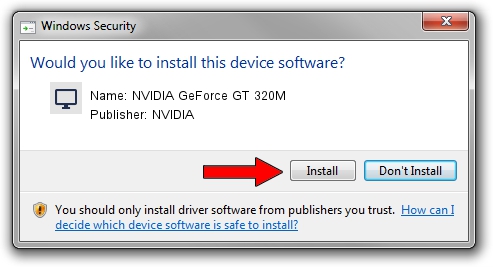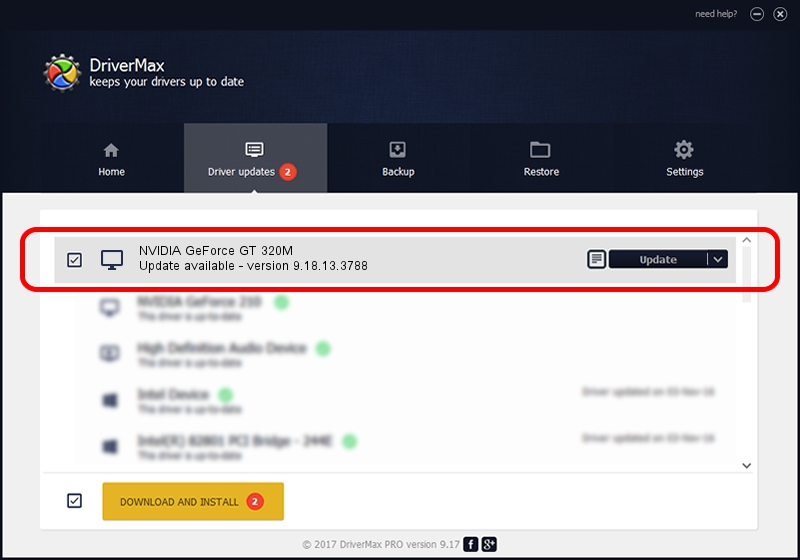Advertising seems to be blocked by your browser.
The ads help us provide this software and web site to you for free.
Please support our project by allowing our site to show ads.
Home /
Manufacturers /
NVIDIA /
NVIDIA GeForce GT 320M /
PCI/VEN_10DE&DEV_0A2D&SUBSYS_04871025 /
9.18.13.3788 May 19, 2014
NVIDIA NVIDIA GeForce GT 320M how to download and install the driver
NVIDIA GeForce GT 320M is a Display Adapters device. The Windows version of this driver was developed by NVIDIA. The hardware id of this driver is PCI/VEN_10DE&DEV_0A2D&SUBSYS_04871025; this string has to match your hardware.
1. Install NVIDIA NVIDIA GeForce GT 320M driver manually
- You can download from the link below the driver installer file for the NVIDIA NVIDIA GeForce GT 320M driver. The archive contains version 9.18.13.3788 dated 2014-05-19 of the driver.
- Start the driver installer file from a user account with the highest privileges (rights). If your User Access Control (UAC) is enabled please confirm the installation of the driver and run the setup with administrative rights.
- Go through the driver installation wizard, which will guide you; it should be pretty easy to follow. The driver installation wizard will analyze your computer and will install the right driver.
- When the operation finishes restart your PC in order to use the updated driver. It is as simple as that to install a Windows driver!
This driver received an average rating of 3.8 stars out of 12124 votes.
2. How to use DriverMax to install NVIDIA NVIDIA GeForce GT 320M driver
The advantage of using DriverMax is that it will setup the driver for you in the easiest possible way and it will keep each driver up to date, not just this one. How can you install a driver using DriverMax? Let's follow a few steps!
- Open DriverMax and push on the yellow button named ~SCAN FOR DRIVER UPDATES NOW~. Wait for DriverMax to analyze each driver on your PC.
- Take a look at the list of detected driver updates. Search the list until you find the NVIDIA NVIDIA GeForce GT 320M driver. Click the Update button.
- Enjoy using the updated driver! :)

Jul 1 2016 11:38AM / Written by Daniel Statescu for DriverMax
follow @DanielStatescu