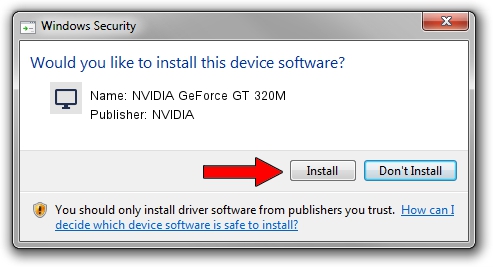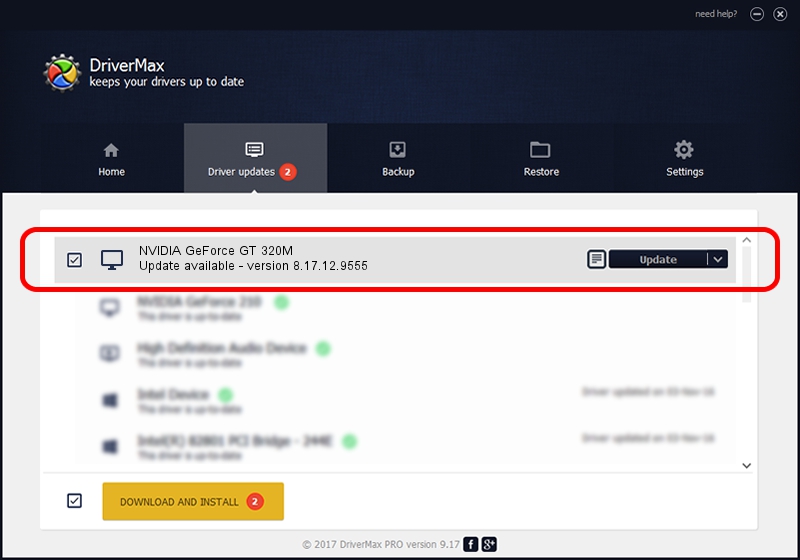Advertising seems to be blocked by your browser.
The ads help us provide this software and web site to you for free.
Please support our project by allowing our site to show ads.
Home /
Manufacturers /
NVIDIA /
NVIDIA GeForce GT 320M /
PCI/VEN_10DE&DEV_0A2D&SUBSYS_04871025 /
8.17.12.9555 Jan 28, 2012
NVIDIA NVIDIA GeForce GT 320M how to download and install the driver
NVIDIA GeForce GT 320M is a Display Adapters hardware device. This Windows driver was developed by NVIDIA. PCI/VEN_10DE&DEV_0A2D&SUBSYS_04871025 is the matching hardware id of this device.
1. NVIDIA NVIDIA GeForce GT 320M driver - how to install it manually
- You can download from the link below the driver installer file for the NVIDIA NVIDIA GeForce GT 320M driver. The archive contains version 8.17.12.9555 dated 2012-01-28 of the driver.
- Start the driver installer file from a user account with the highest privileges (rights). If your User Access Control (UAC) is enabled please confirm the installation of the driver and run the setup with administrative rights.
- Follow the driver setup wizard, which will guide you; it should be pretty easy to follow. The driver setup wizard will scan your computer and will install the right driver.
- When the operation finishes restart your PC in order to use the updated driver. As you can see it was quite smple to install a Windows driver!
Driver file size: 146862526 bytes (140.06 MB)
This driver was rated with an average of 4.6 stars by 38572 users.
This driver is compatible with the following versions of Windows:
- This driver works on Windows Vista 64 bits
- This driver works on Windows 7 64 bits
- This driver works on Windows 8 64 bits
- This driver works on Windows 8.1 64 bits
- This driver works on Windows 10 64 bits
- This driver works on Windows 11 64 bits
2. The easy way: using DriverMax to install NVIDIA NVIDIA GeForce GT 320M driver
The advantage of using DriverMax is that it will setup the driver for you in the easiest possible way and it will keep each driver up to date. How easy can you install a driver with DriverMax? Let's follow a few steps!
- Start DriverMax and press on the yellow button that says ~SCAN FOR DRIVER UPDATES NOW~. Wait for DriverMax to scan and analyze each driver on your PC.
- Take a look at the list of available driver updates. Search the list until you locate the NVIDIA NVIDIA GeForce GT 320M driver. Click on Update.
- Finished installing the driver!

Aug 4 2016 7:03PM / Written by Dan Armano for DriverMax
follow @danarm