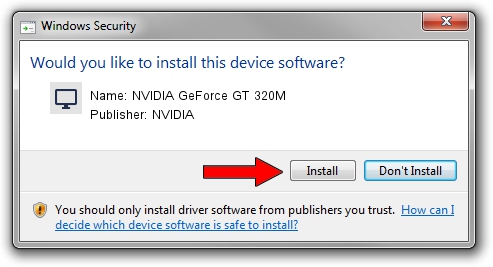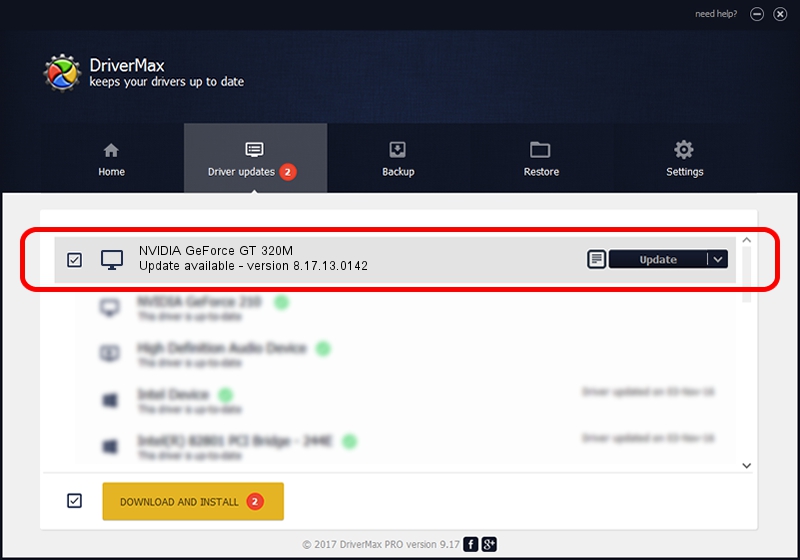Advertising seems to be blocked by your browser.
The ads help us provide this software and web site to you for free.
Please support our project by allowing our site to show ads.
Home /
Manufacturers /
NVIDIA /
NVIDIA GeForce GT 320M /
PCI/VEN_10DE&DEV_0A2D&SUBSYS_037C1025 /
8.17.13.0142 May 15, 2012
Driver for NVIDIA NVIDIA GeForce GT 320M - downloading and installing it
NVIDIA GeForce GT 320M is a Display Adapters device. The developer of this driver was NVIDIA. The hardware id of this driver is PCI/VEN_10DE&DEV_0A2D&SUBSYS_037C1025; this string has to match your hardware.
1. NVIDIA NVIDIA GeForce GT 320M driver - how to install it manually
- Download the driver setup file for NVIDIA NVIDIA GeForce GT 320M driver from the location below. This is the download link for the driver version 8.17.13.0142 dated 2012-05-15.
- Run the driver installation file from a Windows account with the highest privileges (rights). If your User Access Control Service (UAC) is running then you will have to confirm the installation of the driver and run the setup with administrative rights.
- Go through the driver installation wizard, which should be pretty easy to follow. The driver installation wizard will analyze your PC for compatible devices and will install the driver.
- Shutdown and restart your PC and enjoy the fresh driver, as you can see it was quite smple.
File size of the driver: 148324974 bytes (141.45 MB)
This driver was rated with an average of 4.1 stars by 66630 users.
This driver is compatible with the following versions of Windows:
- This driver works on Windows Vista 64 bits
- This driver works on Windows 7 64 bits
- This driver works on Windows 8 64 bits
- This driver works on Windows 8.1 64 bits
- This driver works on Windows 10 64 bits
- This driver works on Windows 11 64 bits
2. How to install NVIDIA NVIDIA GeForce GT 320M driver using DriverMax
The advantage of using DriverMax is that it will setup the driver for you in the easiest possible way and it will keep each driver up to date. How easy can you install a driver using DriverMax? Let's take a look!
- Start DriverMax and click on the yellow button that says ~SCAN FOR DRIVER UPDATES NOW~. Wait for DriverMax to scan and analyze each driver on your computer.
- Take a look at the list of detected driver updates. Scroll the list down until you find the NVIDIA NVIDIA GeForce GT 320M driver. Click on Update.
- That's all, the driver is now installed!

Aug 12 2016 9:28PM / Written by Dan Armano for DriverMax
follow @danarm