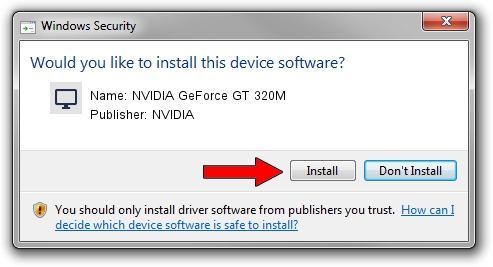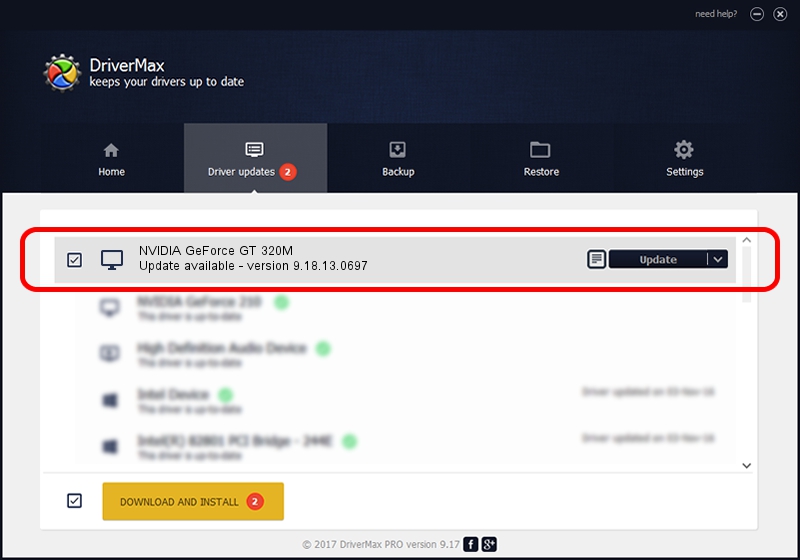Advertising seems to be blocked by your browser.
The ads help us provide this software and web site to you for free.
Please support our project by allowing our site to show ads.
Home /
Manufacturers /
NVIDIA /
NVIDIA GeForce GT 320M /
PCI/VEN_10DE&DEV_0A2D&SUBSYS_004E14C0 /
9.18.13.0697 Oct 02, 2012
Driver for NVIDIA NVIDIA GeForce GT 320M - downloading and installing it
NVIDIA GeForce GT 320M is a Display Adapters hardware device. The developer of this driver was NVIDIA. The hardware id of this driver is PCI/VEN_10DE&DEV_0A2D&SUBSYS_004E14C0; this string has to match your hardware.
1. Install NVIDIA NVIDIA GeForce GT 320M driver manually
- Download the driver setup file for NVIDIA NVIDIA GeForce GT 320M driver from the link below. This is the download link for the driver version 9.18.13.0697 dated 2012-10-02.
- Start the driver setup file from a Windows account with administrative rights. If your UAC (User Access Control) is running then you will have to confirm the installation of the driver and run the setup with administrative rights.
- Follow the driver installation wizard, which should be pretty easy to follow. The driver installation wizard will analyze your PC for compatible devices and will install the driver.
- Restart your computer and enjoy the fresh driver, as you can see it was quite smple.
File size of the driver: 112256278 bytes (107.06 MB)
This driver was rated with an average of 4.7 stars by 50548 users.
This driver is fully compatible with the following versions of Windows:
- This driver works on Windows Vista 32 bits
- This driver works on Windows 7 32 bits
- This driver works on Windows 8 32 bits
- This driver works on Windows 8.1 32 bits
- This driver works on Windows 10 32 bits
- This driver works on Windows 11 32 bits
2. Installing the NVIDIA NVIDIA GeForce GT 320M driver using DriverMax: the easy way
The most important advantage of using DriverMax is that it will setup the driver for you in just a few seconds and it will keep each driver up to date. How can you install a driver with DriverMax? Let's take a look!
- Start DriverMax and press on the yellow button named ~SCAN FOR DRIVER UPDATES NOW~. Wait for DriverMax to scan and analyze each driver on your PC.
- Take a look at the list of detected driver updates. Scroll the list down until you locate the NVIDIA NVIDIA GeForce GT 320M driver. Click the Update button.
- That's it, you installed your first driver!

Jul 17 2016 5:52PM / Written by Daniel Statescu for DriverMax
follow @DanielStatescu