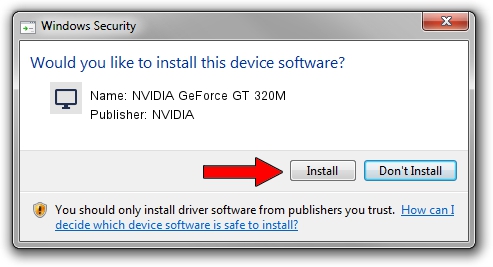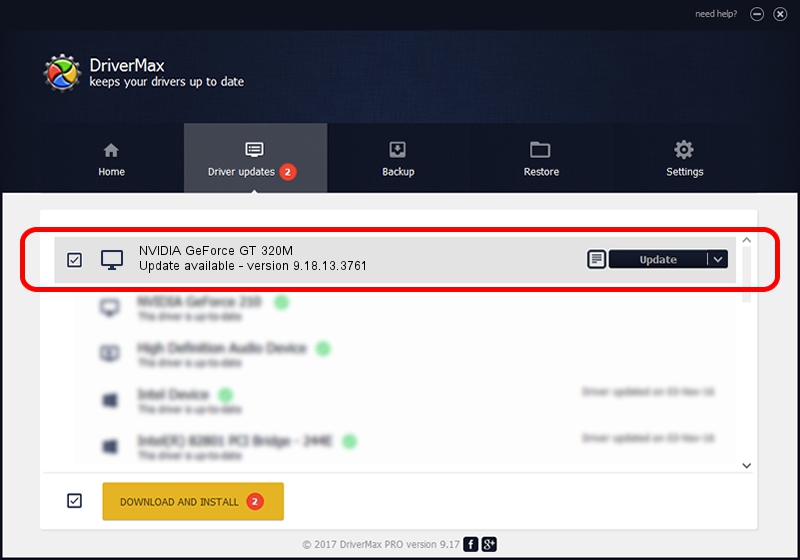Advertising seems to be blocked by your browser.
The ads help us provide this software and web site to you for free.
Please support our project by allowing our site to show ads.
Home /
Manufacturers /
NVIDIA /
NVIDIA GeForce GT 320M /
PCI/VEN_10DE&DEV_0654&SUBSYS_14D21043 /
9.18.13.3761 Apr 11, 2014
NVIDIA NVIDIA GeForce GT 320M - two ways of downloading and installing the driver
NVIDIA GeForce GT 320M is a Display Adapters device. This Windows driver was developed by NVIDIA. In order to make sure you are downloading the exact right driver the hardware id is PCI/VEN_10DE&DEV_0654&SUBSYS_14D21043.
1. How to manually install NVIDIA NVIDIA GeForce GT 320M driver
- Download the driver setup file for NVIDIA NVIDIA GeForce GT 320M driver from the link below. This download link is for the driver version 9.18.13.3761 released on 2014-04-11.
- Run the driver setup file from a Windows account with the highest privileges (rights). If your User Access Control (UAC) is running then you will have to confirm the installation of the driver and run the setup with administrative rights.
- Go through the driver installation wizard, which should be quite straightforward. The driver installation wizard will scan your PC for compatible devices and will install the driver.
- Restart your computer and enjoy the fresh driver, it is as simple as that.
This driver was installed by many users and received an average rating of 3.8 stars out of 6894 votes.
2. Using DriverMax to install NVIDIA NVIDIA GeForce GT 320M driver
The most important advantage of using DriverMax is that it will setup the driver for you in the easiest possible way and it will keep each driver up to date, not just this one. How easy can you install a driver with DriverMax? Let's take a look!
- Start DriverMax and push on the yellow button named ~SCAN FOR DRIVER UPDATES NOW~. Wait for DriverMax to scan and analyze each driver on your PC.
- Take a look at the list of detected driver updates. Search the list until you find the NVIDIA NVIDIA GeForce GT 320M driver. Click on Update.
- That's it, you installed your first driver!