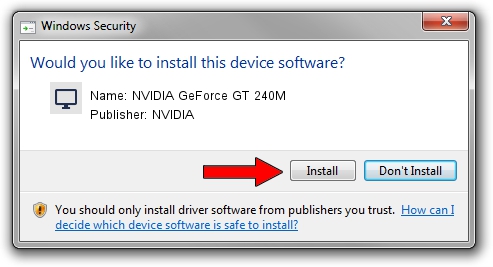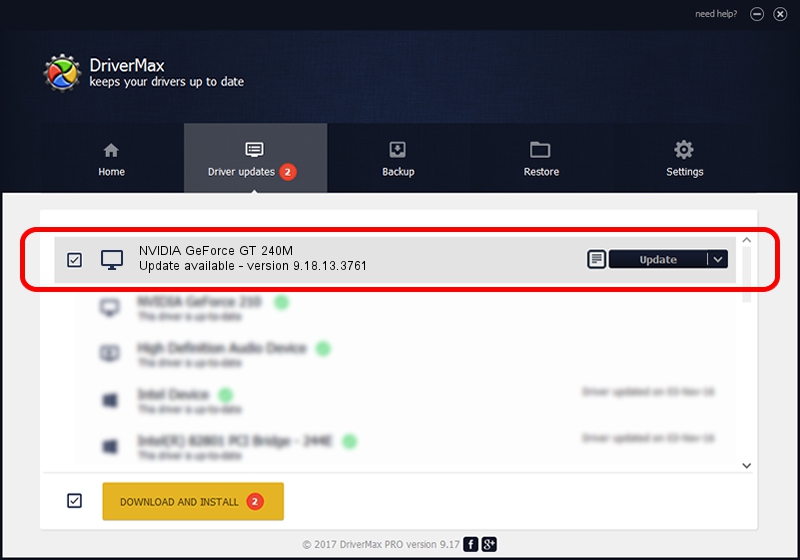Advertising seems to be blocked by your browser.
The ads help us provide this software and web site to you for free.
Please support our project by allowing our site to show ads.
Home /
Manufacturers /
NVIDIA /
NVIDIA GeForce GT 240M /
PCI/VEN_10DE&DEV_0A34&SUBSYS_38FD17AA /
9.18.13.3761 Apr 11, 2014
NVIDIA NVIDIA GeForce GT 240M how to download and install the driver
NVIDIA GeForce GT 240M is a Display Adapters hardware device. This driver was developed by NVIDIA. The hardware id of this driver is PCI/VEN_10DE&DEV_0A34&SUBSYS_38FD17AA.
1. Install NVIDIA NVIDIA GeForce GT 240M driver manually
- Download the driver setup file for NVIDIA NVIDIA GeForce GT 240M driver from the link below. This is the download link for the driver version 9.18.13.3761 dated 2014-04-11.
- Run the driver setup file from a Windows account with the highest privileges (rights). If your User Access Control Service (UAC) is started then you will have to accept of the driver and run the setup with administrative rights.
- Go through the driver installation wizard, which should be pretty straightforward. The driver installation wizard will analyze your PC for compatible devices and will install the driver.
- Shutdown and restart your computer and enjoy the updated driver, as you can see it was quite smple.
Driver rating 4 stars out of 80594 votes.
2. Using DriverMax to install NVIDIA NVIDIA GeForce GT 240M driver
The most important advantage of using DriverMax is that it will setup the driver for you in the easiest possible way and it will keep each driver up to date, not just this one. How can you install a driver with DriverMax? Let's follow a few steps!
- Start DriverMax and push on the yellow button that says ~SCAN FOR DRIVER UPDATES NOW~. Wait for DriverMax to scan and analyze each driver on your computer.
- Take a look at the list of driver updates. Scroll the list down until you find the NVIDIA NVIDIA GeForce GT 240M driver. Click on Update.
- That's it, you installed your first driver!

Aug 1 2016 7:30PM / Written by Andreea Kartman for DriverMax
follow @DeeaKartman