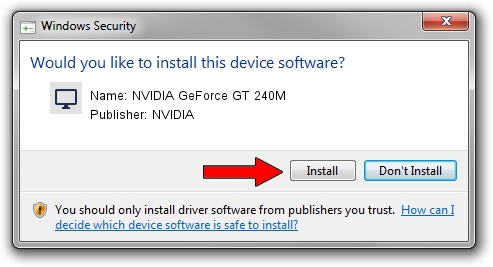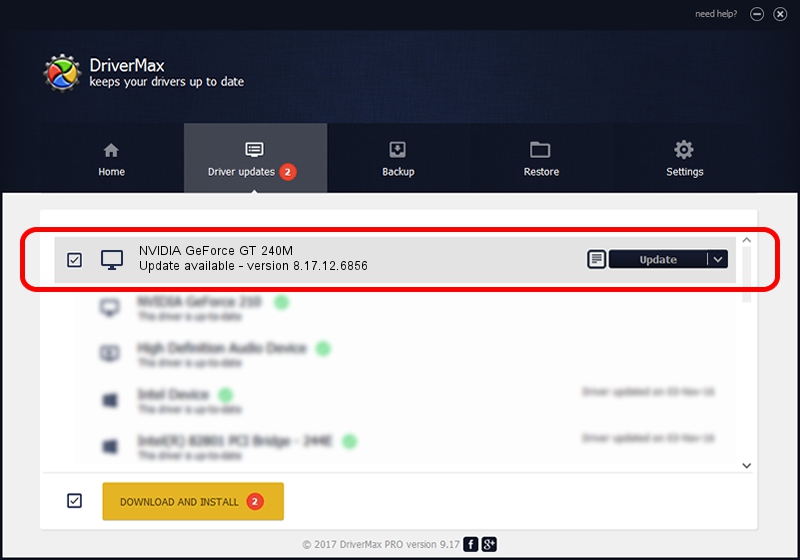Advertising seems to be blocked by your browser.
The ads help us provide this software and web site to you for free.
Please support our project by allowing our site to show ads.
Home /
Manufacturers /
NVIDIA /
NVIDIA GeForce GT 240M /
PCI/VEN_10DE&DEV_0A34&SUBSYS_20341043 /
8.17.12.6856 May 11, 2011
NVIDIA NVIDIA GeForce GT 240M driver download and installation
NVIDIA GeForce GT 240M is a Display Adapters hardware device. The Windows version of this driver was developed by NVIDIA. The hardware id of this driver is PCI/VEN_10DE&DEV_0A34&SUBSYS_20341043; this string has to match your hardware.
1. Install NVIDIA NVIDIA GeForce GT 240M driver manually
- Download the driver setup file for NVIDIA NVIDIA GeForce GT 240M driver from the location below. This is the download link for the driver version 8.17.12.6856 released on 2011-05-11.
- Start the driver setup file from a Windows account with administrative rights. If your User Access Control Service (UAC) is enabled then you will have to confirm the installation of the driver and run the setup with administrative rights.
- Go through the driver installation wizard, which should be pretty straightforward. The driver installation wizard will analyze your PC for compatible devices and will install the driver.
- Shutdown and restart your PC and enjoy the new driver, as you can see it was quite smple.
This driver was installed by many users and received an average rating of 3.6 stars out of 89253 votes.
2. How to use DriverMax to install NVIDIA NVIDIA GeForce GT 240M driver
The most important advantage of using DriverMax is that it will setup the driver for you in just a few seconds and it will keep each driver up to date, not just this one. How can you install a driver using DriverMax? Let's follow a few steps!
- Open DriverMax and press on the yellow button named ~SCAN FOR DRIVER UPDATES NOW~. Wait for DriverMax to scan and analyze each driver on your PC.
- Take a look at the list of driver updates. Search the list until you locate the NVIDIA NVIDIA GeForce GT 240M driver. Click the Update button.
- Finished installing the driver!

Aug 9 2016 8:08PM / Written by Dan Armano for DriverMax
follow @danarm