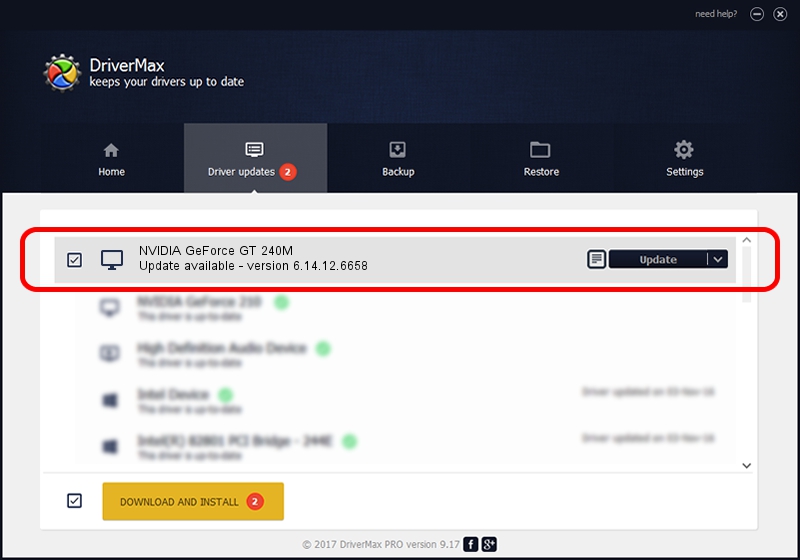Advertising seems to be blocked by your browser.
The ads help us provide this software and web site to you for free.
Please support our project by allowing our site to show ads.
Home /
Manufacturers /
NVIDIA /
NVIDIA GeForce GT 240M /
PCI/VEN_10DE&DEV_0A34&SUBSYS_20311043 /
6.14.12.6658 Jan 07, 2011
Download and install NVIDIA NVIDIA GeForce GT 240M driver
NVIDIA GeForce GT 240M is a Display Adapters device. This Windows driver was developed by NVIDIA. The hardware id of this driver is PCI/VEN_10DE&DEV_0A34&SUBSYS_20311043; this string has to match your hardware.
1. Install NVIDIA NVIDIA GeForce GT 240M driver manually
- You can download from the link below the driver setup file for the NVIDIA NVIDIA GeForce GT 240M driver. The archive contains version 6.14.12.6658 dated 2011-01-07 of the driver.
- Run the driver installer file from a user account with the highest privileges (rights). If your User Access Control (UAC) is running please confirm the installation of the driver and run the setup with administrative rights.
- Follow the driver installation wizard, which will guide you; it should be pretty easy to follow. The driver installation wizard will scan your PC and will install the right driver.
- When the operation finishes restart your PC in order to use the updated driver. As you can see it was quite smple to install a Windows driver!
This driver was installed by many users and received an average rating of 3.8 stars out of 56062 votes.
2. The easy way: using DriverMax to install NVIDIA NVIDIA GeForce GT 240M driver
The most important advantage of using DriverMax is that it will setup the driver for you in the easiest possible way and it will keep each driver up to date. How easy can you install a driver using DriverMax? Let's follow a few steps!
- Start DriverMax and press on the yellow button that says ~SCAN FOR DRIVER UPDATES NOW~. Wait for DriverMax to analyze each driver on your PC.
- Take a look at the list of available driver updates. Scroll the list down until you find the NVIDIA NVIDIA GeForce GT 240M driver. Click the Update button.
- That's all, the driver is now installed!

Jul 20 2016 8:26PM / Written by Andreea Kartman for DriverMax
follow @DeeaKartman