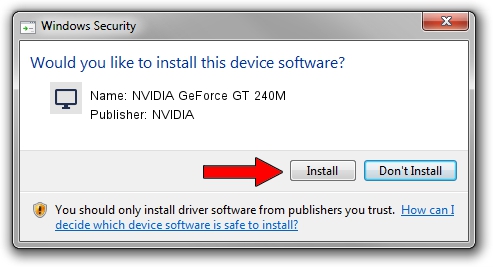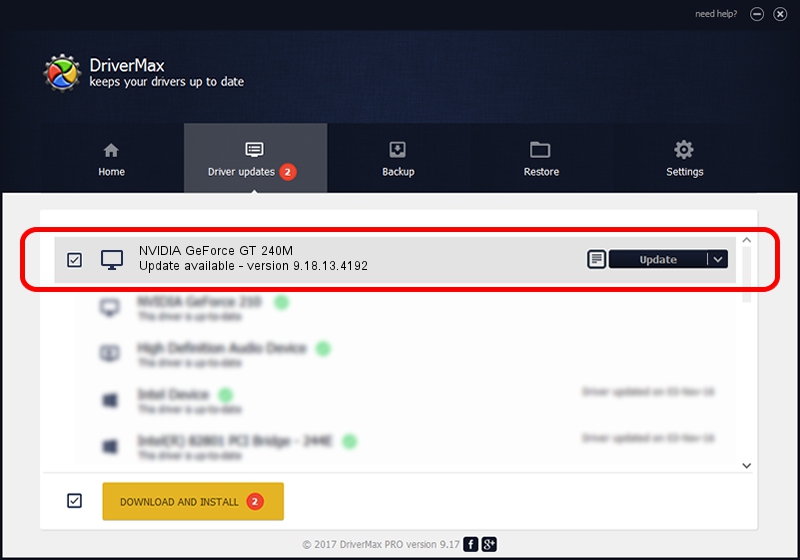Advertising seems to be blocked by your browser.
The ads help us provide this software and web site to you for free.
Please support our project by allowing our site to show ads.
Home /
Manufacturers /
NVIDIA /
NVIDIA GeForce GT 240M /
PCI/VEN_10DE&DEV_0A34&SUBSYS_202A1043 /
9.18.13.4192 Oct 13, 2015
Driver for NVIDIA NVIDIA GeForce GT 240M - downloading and installing it
NVIDIA GeForce GT 240M is a Display Adapters device. The Windows version of this driver was developed by NVIDIA. In order to make sure you are downloading the exact right driver the hardware id is PCI/VEN_10DE&DEV_0A34&SUBSYS_202A1043.
1. NVIDIA NVIDIA GeForce GT 240M - install the driver manually
- Download the setup file for NVIDIA NVIDIA GeForce GT 240M driver from the location below. This is the download link for the driver version 9.18.13.4192 released on 2015-10-13.
- Run the driver setup file from a Windows account with the highest privileges (rights). If your UAC (User Access Control) is enabled then you will have to confirm the installation of the driver and run the setup with administrative rights.
- Go through the driver installation wizard, which should be quite easy to follow. The driver installation wizard will scan your PC for compatible devices and will install the driver.
- Shutdown and restart your PC and enjoy the new driver, as you can see it was quite smple.
This driver received an average rating of 3.8 stars out of 78579 votes.
2. How to use DriverMax to install NVIDIA NVIDIA GeForce GT 240M driver
The advantage of using DriverMax is that it will install the driver for you in just a few seconds and it will keep each driver up to date, not just this one. How can you install a driver with DriverMax? Let's follow a few steps!
- Start DriverMax and click on the yellow button that says ~SCAN FOR DRIVER UPDATES NOW~. Wait for DriverMax to analyze each driver on your computer.
- Take a look at the list of detected driver updates. Scroll the list down until you locate the NVIDIA NVIDIA GeForce GT 240M driver. Click on Update.
- That's all, the driver is now installed!

Sep 10 2024 1:59PM / Written by Andreea Kartman for DriverMax
follow @DeeaKartman