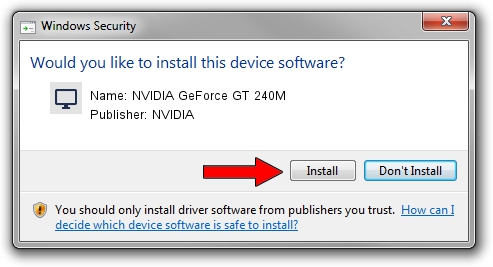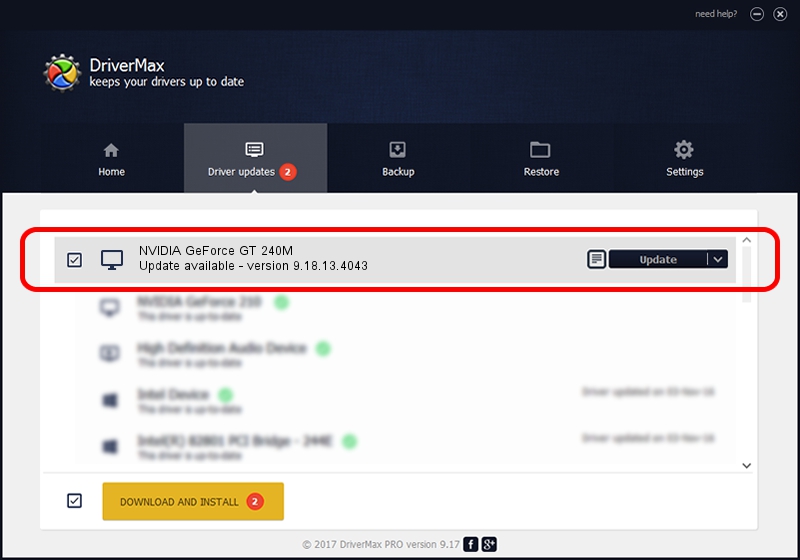Advertising seems to be blocked by your browser.
The ads help us provide this software and web site to you for free.
Please support our project by allowing our site to show ads.
Home /
Manufacturers /
NVIDIA /
NVIDIA GeForce GT 240M /
PCI/VEN_10DE&DEV_0A34&SUBSYS_118E1734 /
9.18.13.4043 Jun 12, 2014
NVIDIA NVIDIA GeForce GT 240M driver download and installation
NVIDIA GeForce GT 240M is a Display Adapters hardware device. This Windows driver was developed by NVIDIA. In order to make sure you are downloading the exact right driver the hardware id is PCI/VEN_10DE&DEV_0A34&SUBSYS_118E1734.
1. NVIDIA NVIDIA GeForce GT 240M driver - how to install it manually
- You can download from the link below the driver setup file for the NVIDIA NVIDIA GeForce GT 240M driver. The archive contains version 9.18.13.4043 dated 2014-06-12 of the driver.
- Start the driver installer file from a user account with the highest privileges (rights). If your User Access Control Service (UAC) is running please confirm the installation of the driver and run the setup with administrative rights.
- Go through the driver installation wizard, which will guide you; it should be quite easy to follow. The driver installation wizard will analyze your PC and will install the right driver.
- When the operation finishes restart your PC in order to use the updated driver. It is as simple as that to install a Windows driver!
This driver was rated with an average of 4 stars by 66585 users.
2. The easy way: using DriverMax to install NVIDIA NVIDIA GeForce GT 240M driver
The most important advantage of using DriverMax is that it will setup the driver for you in just a few seconds and it will keep each driver up to date, not just this one. How easy can you install a driver using DriverMax? Let's follow a few steps!
- Open DriverMax and press on the yellow button named ~SCAN FOR DRIVER UPDATES NOW~. Wait for DriverMax to analyze each driver on your PC.
- Take a look at the list of driver updates. Scroll the list down until you locate the NVIDIA NVIDIA GeForce GT 240M driver. Click the Update button.
- Enjoy using the updated driver! :)