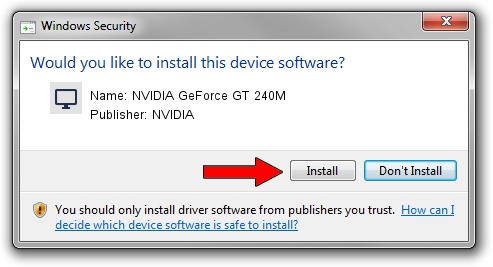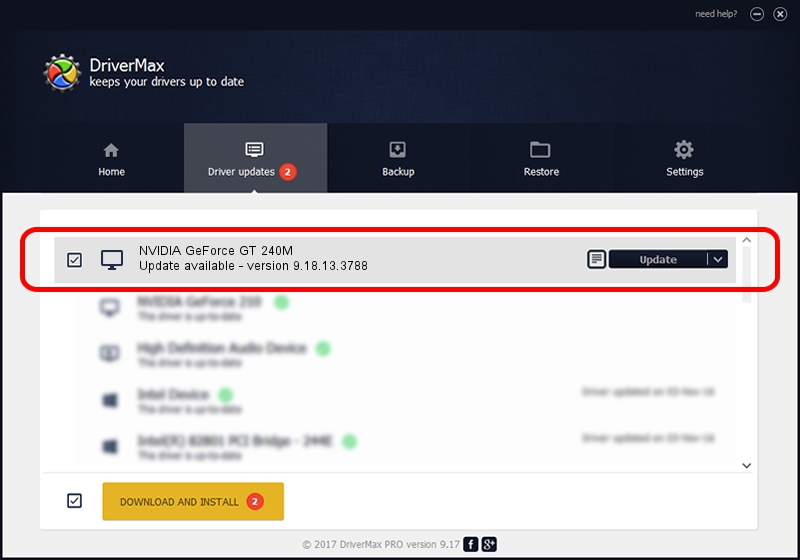Advertising seems to be blocked by your browser.
The ads help us provide this software and web site to you for free.
Please support our project by allowing our site to show ads.
Home /
Manufacturers /
NVIDIA /
NVIDIA GeForce GT 240M /
PCI/VEN_10DE&DEV_0A34&SUBSYS_10D017C0 /
9.18.13.3788 May 19, 2014
Driver for NVIDIA NVIDIA GeForce GT 240M - downloading and installing it
NVIDIA GeForce GT 240M is a Display Adapters hardware device. The Windows version of this driver was developed by NVIDIA. PCI/VEN_10DE&DEV_0A34&SUBSYS_10D017C0 is the matching hardware id of this device.
1. How to manually install NVIDIA NVIDIA GeForce GT 240M driver
- Download the driver setup file for NVIDIA NVIDIA GeForce GT 240M driver from the location below. This is the download link for the driver version 9.18.13.3788 released on 2014-05-19.
- Run the driver setup file from a Windows account with the highest privileges (rights). If your User Access Control Service (UAC) is running then you will have to confirm the installation of the driver and run the setup with administrative rights.
- Follow the driver setup wizard, which should be quite straightforward. The driver setup wizard will scan your PC for compatible devices and will install the driver.
- Shutdown and restart your PC and enjoy the fresh driver, as you can see it was quite smple.
This driver was rated with an average of 4 stars by 32952 users.
2. Installing the NVIDIA NVIDIA GeForce GT 240M driver using DriverMax: the easy way
The advantage of using DriverMax is that it will setup the driver for you in just a few seconds and it will keep each driver up to date, not just this one. How easy can you install a driver with DriverMax? Let's follow a few steps!
- Start DriverMax and press on the yellow button named ~SCAN FOR DRIVER UPDATES NOW~. Wait for DriverMax to scan and analyze each driver on your PC.
- Take a look at the list of detected driver updates. Search the list until you find the NVIDIA NVIDIA GeForce GT 240M driver. Click on Update.
- Enjoy using the updated driver! :)

Jun 30 2016 2:35PM / Written by Daniel Statescu for DriverMax
follow @DanielStatescu