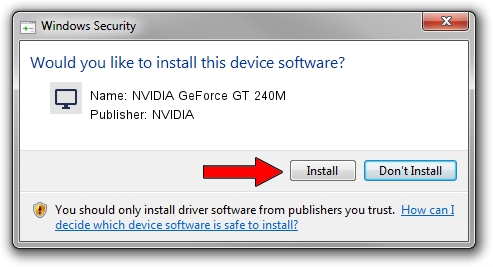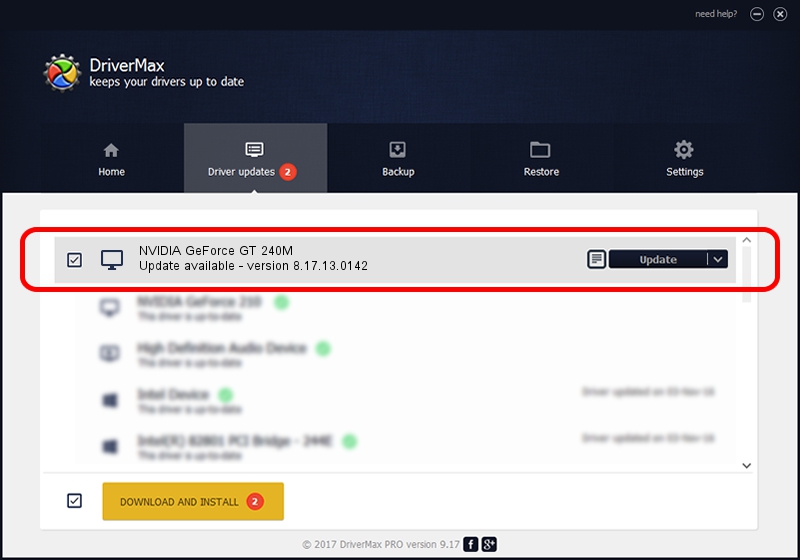Advertising seems to be blocked by your browser.
The ads help us provide this software and web site to you for free.
Please support our project by allowing our site to show ads.
Home /
Manufacturers /
NVIDIA /
NVIDIA GeForce GT 240M /
PCI/VEN_10DE&DEV_0A34&SUBSYS_02A21028 /
8.17.13.0142 May 15, 2012
Download and install NVIDIA NVIDIA GeForce GT 240M driver
NVIDIA GeForce GT 240M is a Display Adapters device. The Windows version of this driver was developed by NVIDIA. In order to make sure you are downloading the exact right driver the hardware id is PCI/VEN_10DE&DEV_0A34&SUBSYS_02A21028.
1. Manually install NVIDIA NVIDIA GeForce GT 240M driver
- You can download from the link below the driver installer file for the NVIDIA NVIDIA GeForce GT 240M driver. The archive contains version 8.17.13.0142 released on 2012-05-15 of the driver.
- Start the driver installer file from a user account with the highest privileges (rights). If your User Access Control (UAC) is enabled please accept of the driver and run the setup with administrative rights.
- Follow the driver setup wizard, which will guide you; it should be quite easy to follow. The driver setup wizard will scan your computer and will install the right driver.
- When the operation finishes shutdown and restart your computer in order to use the updated driver. As you can see it was quite smple to install a Windows driver!
This driver received an average rating of 3.4 stars out of 31103 votes.
2. Installing the NVIDIA NVIDIA GeForce GT 240M driver using DriverMax: the easy way
The most important advantage of using DriverMax is that it will install the driver for you in just a few seconds and it will keep each driver up to date. How can you install a driver with DriverMax? Let's see!
- Start DriverMax and push on the yellow button named ~SCAN FOR DRIVER UPDATES NOW~. Wait for DriverMax to scan and analyze each driver on your computer.
- Take a look at the list of driver updates. Search the list until you locate the NVIDIA NVIDIA GeForce GT 240M driver. Click the Update button.
- That's all, the driver is now installed!

Jul 30 2016 9:19PM / Written by Andreea Kartman for DriverMax
follow @DeeaKartman