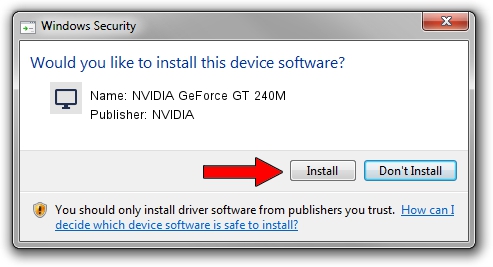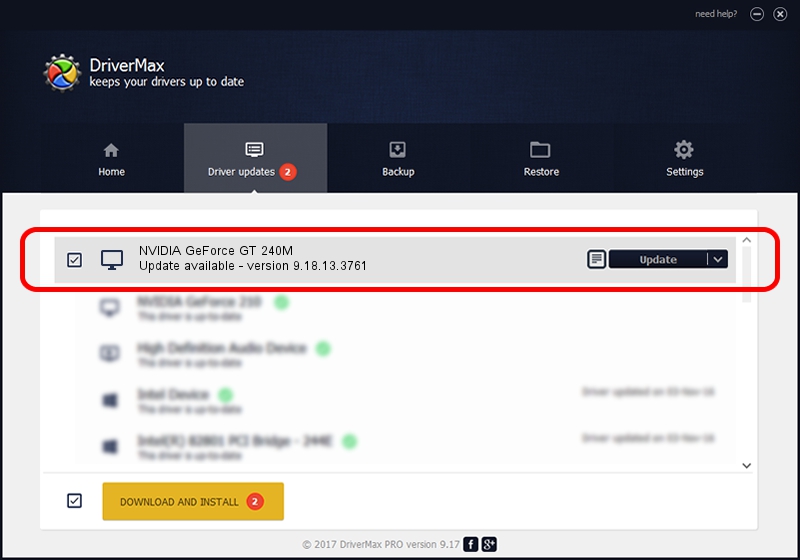Advertising seems to be blocked by your browser.
The ads help us provide this software and web site to you for free.
Please support our project by allowing our site to show ads.
Home /
Manufacturers /
NVIDIA /
NVIDIA GeForce GT 240M /
PCI/VEN_10DE&DEV_0A34&SUBSYS_02991025 /
9.18.13.3761 Apr 11, 2014
NVIDIA NVIDIA GeForce GT 240M how to download and install the driver
NVIDIA GeForce GT 240M is a Display Adapters hardware device. This driver was developed by NVIDIA. In order to make sure you are downloading the exact right driver the hardware id is PCI/VEN_10DE&DEV_0A34&SUBSYS_02991025.
1. NVIDIA NVIDIA GeForce GT 240M driver - how to install it manually
- Download the setup file for NVIDIA NVIDIA GeForce GT 240M driver from the link below. This download link is for the driver version 9.18.13.3761 dated 2014-04-11.
- Start the driver installation file from a Windows account with administrative rights. If your User Access Control Service (UAC) is started then you will have to accept of the driver and run the setup with administrative rights.
- Go through the driver setup wizard, which should be quite easy to follow. The driver setup wizard will scan your PC for compatible devices and will install the driver.
- Shutdown and restart your PC and enjoy the new driver, it is as simple as that.
This driver was rated with an average of 3.4 stars by 27417 users.
2. Installing the NVIDIA NVIDIA GeForce GT 240M driver using DriverMax: the easy way
The most important advantage of using DriverMax is that it will install the driver for you in the easiest possible way and it will keep each driver up to date. How easy can you install a driver using DriverMax? Let's see!
- Open DriverMax and click on the yellow button that says ~SCAN FOR DRIVER UPDATES NOW~. Wait for DriverMax to scan and analyze each driver on your PC.
- Take a look at the list of available driver updates. Search the list until you find the NVIDIA NVIDIA GeForce GT 240M driver. Click on Update.
- That's all, the driver is now installed!

Jul 30 2016 12:49PM / Written by Daniel Statescu for DriverMax
follow @DanielStatescu