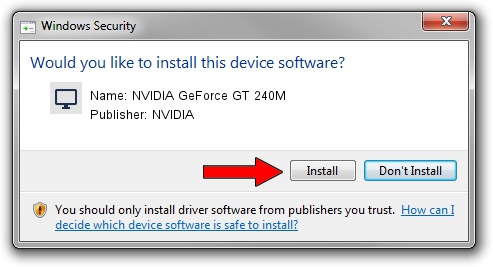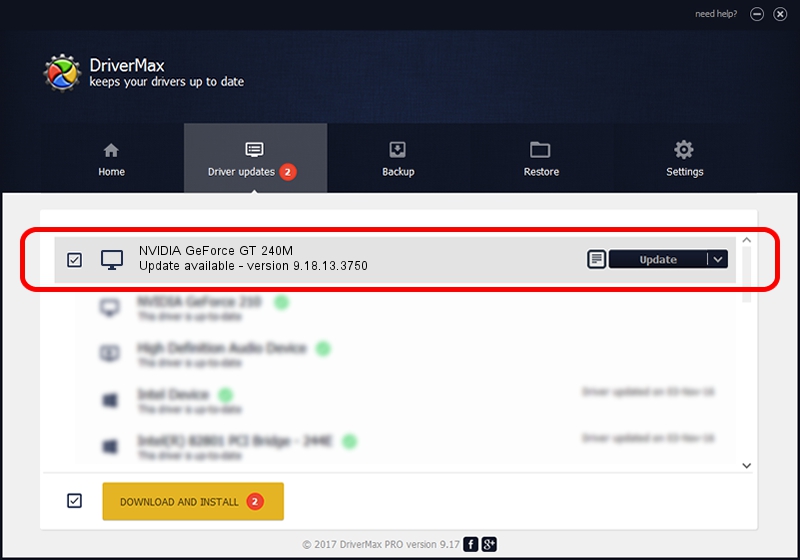Advertising seems to be blocked by your browser.
The ads help us provide this software and web site to you for free.
Please support our project by allowing our site to show ads.
Home /
Manufacturers /
NVIDIA /
NVIDIA GeForce GT 240M /
PCI/VEN_10DE&DEV_0A34&SUBSYS_02591025 /
9.18.13.3750 Mar 28, 2014
Download and install NVIDIA NVIDIA GeForce GT 240M driver
NVIDIA GeForce GT 240M is a Display Adapters device. The Windows version of this driver was developed by NVIDIA. The hardware id of this driver is PCI/VEN_10DE&DEV_0A34&SUBSYS_02591025; this string has to match your hardware.
1. Install NVIDIA NVIDIA GeForce GT 240M driver manually
- Download the driver setup file for NVIDIA NVIDIA GeForce GT 240M driver from the link below. This download link is for the driver version 9.18.13.3750 dated 2014-03-28.
- Run the driver installation file from a Windows account with the highest privileges (rights). If your User Access Control Service (UAC) is enabled then you will have to confirm the installation of the driver and run the setup with administrative rights.
- Go through the driver installation wizard, which should be pretty straightforward. The driver installation wizard will analyze your PC for compatible devices and will install the driver.
- Shutdown and restart your PC and enjoy the new driver, as you can see it was quite smple.
This driver was rated with an average of 3.5 stars by 36656 users.
2. How to use DriverMax to install NVIDIA NVIDIA GeForce GT 240M driver
The advantage of using DriverMax is that it will setup the driver for you in the easiest possible way and it will keep each driver up to date. How can you install a driver using DriverMax? Let's follow a few steps!
- Open DriverMax and press on the yellow button that says ~SCAN FOR DRIVER UPDATES NOW~. Wait for DriverMax to scan and analyze each driver on your computer.
- Take a look at the list of driver updates. Search the list until you find the NVIDIA NVIDIA GeForce GT 240M driver. Click the Update button.
- That's all, the driver is now installed!

Jul 26 2016 7:07AM / Written by Andreea Kartman for DriverMax
follow @DeeaKartman