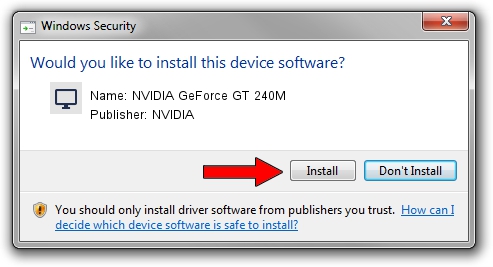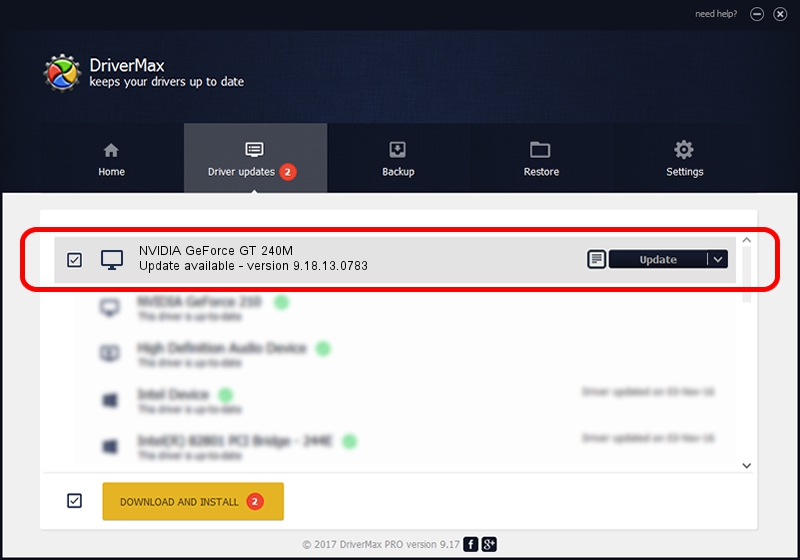Advertising seems to be blocked by your browser.
The ads help us provide this software and web site to you for free.
Please support our project by allowing our site to show ads.
Home /
Manufacturers /
NVIDIA /
NVIDIA GeForce GT 240M /
PCI/VEN_10DE&DEV_0A34&SUBSYS_02521025 /
9.18.13.0783 Jan 31, 2013
NVIDIA NVIDIA GeForce GT 240M how to download and install the driver
NVIDIA GeForce GT 240M is a Display Adapters device. The Windows version of this driver was developed by NVIDIA. The hardware id of this driver is PCI/VEN_10DE&DEV_0A34&SUBSYS_02521025.
1. Install NVIDIA NVIDIA GeForce GT 240M driver manually
- Download the driver setup file for NVIDIA NVIDIA GeForce GT 240M driver from the location below. This is the download link for the driver version 9.18.13.0783 dated 2013-01-31.
- Start the driver installation file from a Windows account with the highest privileges (rights). If your User Access Control Service (UAC) is enabled then you will have to accept of the driver and run the setup with administrative rights.
- Follow the driver installation wizard, which should be pretty straightforward. The driver installation wizard will analyze your PC for compatible devices and will install the driver.
- Restart your PC and enjoy the fresh driver, as you can see it was quite smple.
File size of the driver: 160170572 bytes (152.75 MB)
This driver was rated with an average of 4.6 stars by 16091 users.
This driver is fully compatible with the following versions of Windows:
- This driver works on Windows Vista 64 bits
2. How to install NVIDIA NVIDIA GeForce GT 240M driver using DriverMax
The advantage of using DriverMax is that it will setup the driver for you in the easiest possible way and it will keep each driver up to date, not just this one. How easy can you install a driver using DriverMax? Let's take a look!
- Start DriverMax and press on the yellow button named ~SCAN FOR DRIVER UPDATES NOW~. Wait for DriverMax to analyze each driver on your computer.
- Take a look at the list of available driver updates. Scroll the list down until you locate the NVIDIA NVIDIA GeForce GT 240M driver. Click the Update button.
- Finished installing the driver!

Aug 2 2016 1:24PM / Written by Andreea Kartman for DriverMax
follow @DeeaKartman