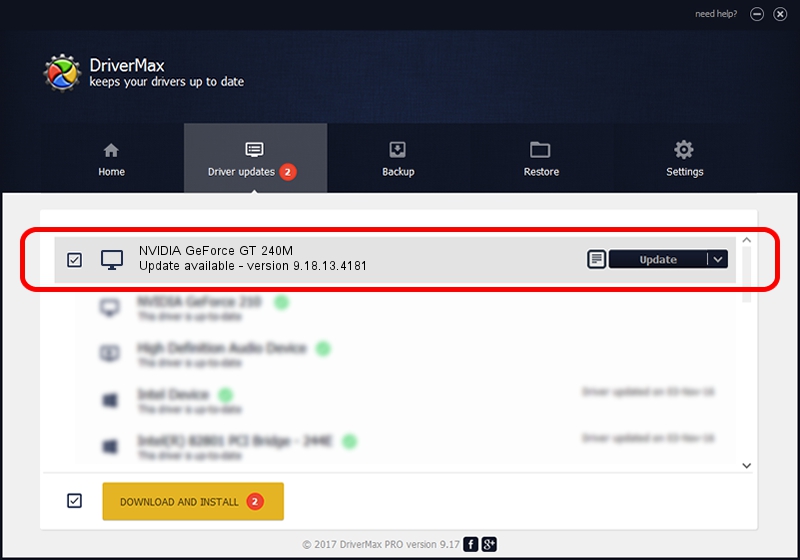Advertising seems to be blocked by your browser.
The ads help us provide this software and web site to you for free.
Please support our project by allowing our site to show ads.
Home /
Manufacturers /
NVIDIA /
NVIDIA GeForce GT 240M /
PCI/VEN_10DE&DEV_0A34&SUBSYS_020E1025 /
9.18.13.4181 Aug 17, 2015
NVIDIA NVIDIA GeForce GT 240M how to download and install the driver
NVIDIA GeForce GT 240M is a Display Adapters hardware device. The Windows version of this driver was developed by NVIDIA. The hardware id of this driver is PCI/VEN_10DE&DEV_0A34&SUBSYS_020E1025.
1. Install NVIDIA NVIDIA GeForce GT 240M driver manually
- Download the driver setup file for NVIDIA NVIDIA GeForce GT 240M driver from the location below. This is the download link for the driver version 9.18.13.4181 released on 2015-08-17.
- Start the driver installation file from a Windows account with administrative rights. If your User Access Control Service (UAC) is started then you will have to confirm the installation of the driver and run the setup with administrative rights.
- Follow the driver setup wizard, which should be quite straightforward. The driver setup wizard will analyze your PC for compatible devices and will install the driver.
- Restart your computer and enjoy the new driver, as you can see it was quite smple.
This driver received an average rating of 3.5 stars out of 88244 votes.
2. Installing the NVIDIA NVIDIA GeForce GT 240M driver using DriverMax: the easy way
The advantage of using DriverMax is that it will setup the driver for you in the easiest possible way and it will keep each driver up to date, not just this one. How easy can you install a driver with DriverMax? Let's see!
- Open DriverMax and push on the yellow button that says ~SCAN FOR DRIVER UPDATES NOW~. Wait for DriverMax to scan and analyze each driver on your computer.
- Take a look at the list of driver updates. Scroll the list down until you find the NVIDIA NVIDIA GeForce GT 240M driver. Click the Update button.
- Finished installing the driver!

Sep 12 2024 7:25AM / Written by Daniel Statescu for DriverMax
follow @DanielStatescu