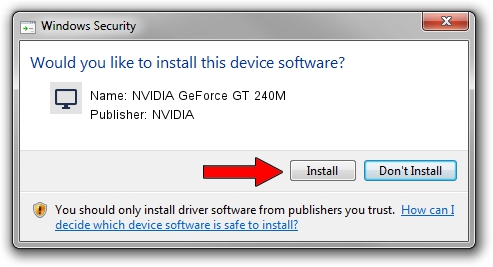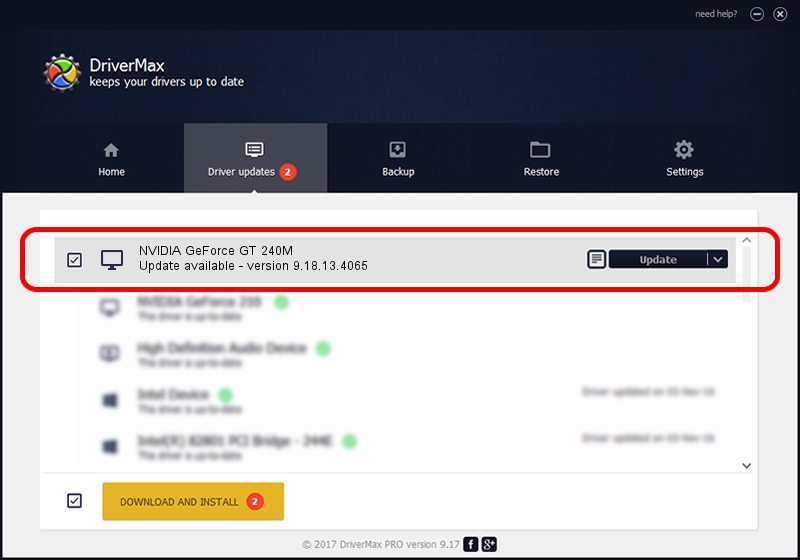Advertising seems to be blocked by your browser.
The ads help us provide this software and web site to you for free.
Please support our project by allowing our site to show ads.
Home /
Manufacturers /
NVIDIA /
NVIDIA GeForce GT 240M /
PCI/VEN_10DE&DEV_0A34&SUBSYS_020E1025 /
9.18.13.4065 Aug 04, 2014
NVIDIA NVIDIA GeForce GT 240M how to download and install the driver
NVIDIA GeForce GT 240M is a Display Adapters hardware device. The Windows version of this driver was developed by NVIDIA. The hardware id of this driver is PCI/VEN_10DE&DEV_0A34&SUBSYS_020E1025; this string has to match your hardware.
1. Install NVIDIA NVIDIA GeForce GT 240M driver manually
- You can download from the link below the driver installer file for the NVIDIA NVIDIA GeForce GT 240M driver. The archive contains version 9.18.13.4065 dated 2014-08-04 of the driver.
- Start the driver installer file from a user account with administrative rights. If your UAC (User Access Control) is enabled please confirm the installation of the driver and run the setup with administrative rights.
- Go through the driver installation wizard, which will guide you; it should be pretty easy to follow. The driver installation wizard will scan your computer and will install the right driver.
- When the operation finishes shutdown and restart your computer in order to use the updated driver. As you can see it was quite smple to install a Windows driver!
Driver rating 3.3 stars out of 38877 votes.
2. How to use DriverMax to install NVIDIA NVIDIA GeForce GT 240M driver
The advantage of using DriverMax is that it will setup the driver for you in just a few seconds and it will keep each driver up to date. How can you install a driver using DriverMax? Let's follow a few steps!
- Open DriverMax and push on the yellow button named ~SCAN FOR DRIVER UPDATES NOW~. Wait for DriverMax to scan and analyze each driver on your PC.
- Take a look at the list of driver updates. Scroll the list down until you find the NVIDIA NVIDIA GeForce GT 240M driver. Click the Update button.
- Enjoy using the updated driver! :)

Jun 24 2016 8:07AM / Written by Daniel Statescu for DriverMax
follow @DanielStatescu