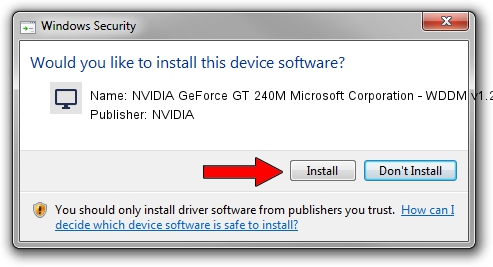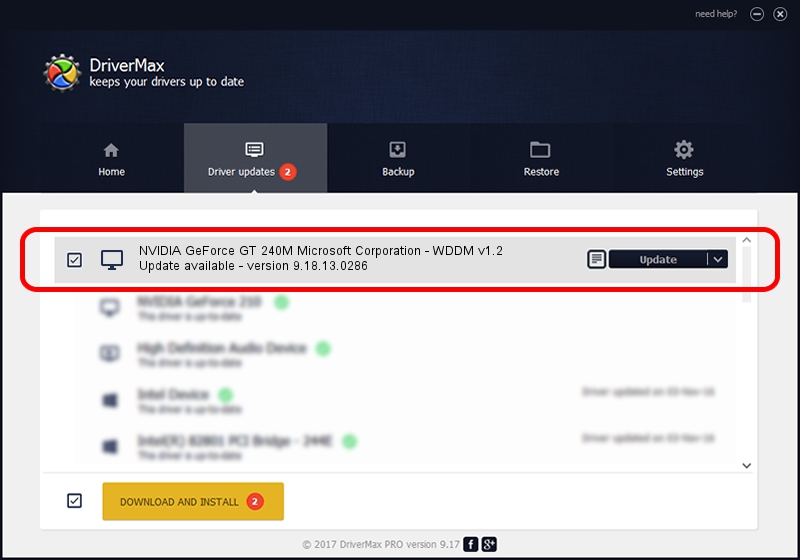Advertising seems to be blocked by your browser.
The ads help us provide this software and web site to you for free.
Please support our project by allowing our site to show ads.
Home /
Manufacturers /
NVIDIA /
NVIDIA GeForce GT 240M Microsoft Corporation - WDDM v1.2 /
PCI/VEN_10DE&DEV_0A34&SUBSYS_118E1734 /
9.18.13.0286 Jun 21, 2012
Driver for NVIDIA NVIDIA GeForce GT 240M Microsoft Corporation - WDDM v1.2 - downloading and installing it
NVIDIA GeForce GT 240M Microsoft Corporation - WDDM v1.2 is a Display Adapters device. This driver was developed by NVIDIA. The hardware id of this driver is PCI/VEN_10DE&DEV_0A34&SUBSYS_118E1734.
1. NVIDIA NVIDIA GeForce GT 240M Microsoft Corporation - WDDM v1.2 - install the driver manually
- Download the driver setup file for NVIDIA NVIDIA GeForce GT 240M Microsoft Corporation - WDDM v1.2 driver from the location below. This download link is for the driver version 9.18.13.0286 dated 2012-06-21.
- Run the driver setup file from a Windows account with administrative rights. If your User Access Control Service (UAC) is started then you will have to accept of the driver and run the setup with administrative rights.
- Go through the driver installation wizard, which should be pretty straightforward. The driver installation wizard will scan your PC for compatible devices and will install the driver.
- Shutdown and restart your PC and enjoy the fresh driver, it is as simple as that.
Driver rating 3.6 stars out of 45989 votes.
2. Using DriverMax to install NVIDIA NVIDIA GeForce GT 240M Microsoft Corporation - WDDM v1.2 driver
The advantage of using DriverMax is that it will install the driver for you in the easiest possible way and it will keep each driver up to date. How can you install a driver using DriverMax? Let's see!
- Open DriverMax and press on the yellow button named ~SCAN FOR DRIVER UPDATES NOW~. Wait for DriverMax to analyze each driver on your computer.
- Take a look at the list of available driver updates. Search the list until you find the NVIDIA NVIDIA GeForce GT 240M Microsoft Corporation - WDDM v1.2 driver. Click the Update button.
- That's all, the driver is now installed!

Jul 8 2016 11:34PM / Written by Andreea Kartman for DriverMax
follow @DeeaKartman