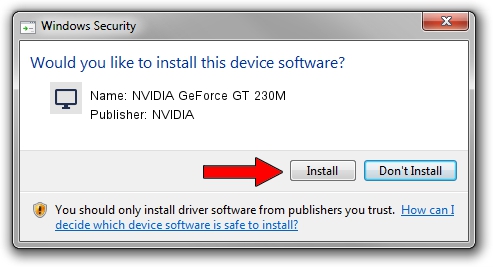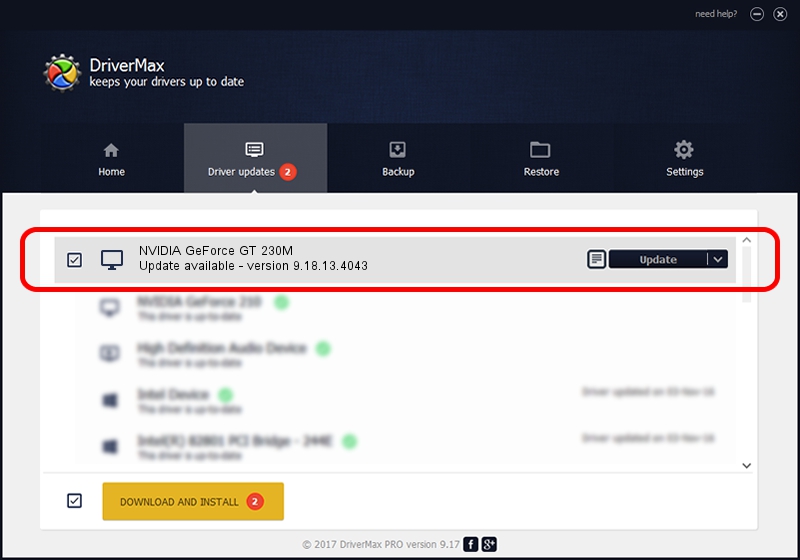Advertising seems to be blocked by your browser.
The ads help us provide this software and web site to you for free.
Please support our project by allowing our site to show ads.
Home /
Manufacturers /
NVIDIA /
NVIDIA GeForce GT 230M /
PCI/VEN_10DE&DEV_0A2A&SUBSYS_10CA17C0 /
9.18.13.4043 Jun 12, 2014
Driver for NVIDIA NVIDIA GeForce GT 230M - downloading and installing it
NVIDIA GeForce GT 230M is a Display Adapters device. This Windows driver was developed by NVIDIA. In order to make sure you are downloading the exact right driver the hardware id is PCI/VEN_10DE&DEV_0A2A&SUBSYS_10CA17C0.
1. NVIDIA NVIDIA GeForce GT 230M - install the driver manually
- You can download from the link below the driver installer file for the NVIDIA NVIDIA GeForce GT 230M driver. The archive contains version 9.18.13.4043 dated 2014-06-12 of the driver.
- Start the driver installer file from a user account with the highest privileges (rights). If your User Access Control Service (UAC) is started please confirm the installation of the driver and run the setup with administrative rights.
- Follow the driver setup wizard, which will guide you; it should be quite easy to follow. The driver setup wizard will scan your PC and will install the right driver.
- When the operation finishes shutdown and restart your PC in order to use the updated driver. It is as simple as that to install a Windows driver!
Driver rating 3.8 stars out of 84582 votes.
2. The easy way: using DriverMax to install NVIDIA NVIDIA GeForce GT 230M driver
The advantage of using DriverMax is that it will setup the driver for you in just a few seconds and it will keep each driver up to date, not just this one. How can you install a driver using DriverMax? Let's see!
- Start DriverMax and press on the yellow button that says ~SCAN FOR DRIVER UPDATES NOW~. Wait for DriverMax to scan and analyze each driver on your PC.
- Take a look at the list of available driver updates. Search the list until you locate the NVIDIA NVIDIA GeForce GT 230M driver. Click on Update.
- Finished installing the driver!

Jun 26 2016 8:36PM / Written by Daniel Statescu for DriverMax
follow @DanielStatescu