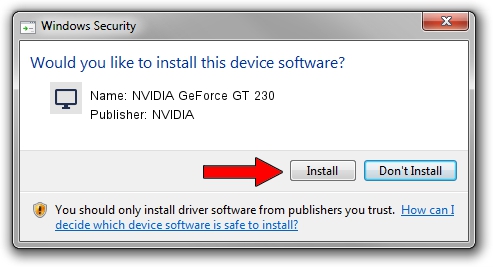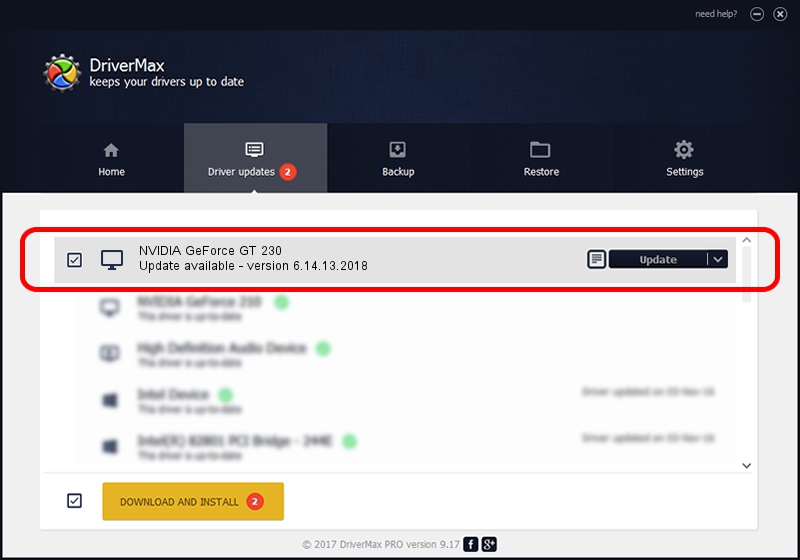Advertising seems to be blocked by your browser.
The ads help us provide this software and web site to you for free.
Please support our project by allowing our site to show ads.
Home /
Manufacturers /
NVIDIA /
NVIDIA GeForce GT 230 /
PCI/VEN_10DE&DEV_0A28&SUBSYS_903B1B0A /
6.14.13.2018 May 12, 2013
Driver for NVIDIA NVIDIA GeForce GT 230 - downloading and installing it
NVIDIA GeForce GT 230 is a Display Adapters hardware device. The Windows version of this driver was developed by NVIDIA. In order to make sure you are downloading the exact right driver the hardware id is PCI/VEN_10DE&DEV_0A28&SUBSYS_903B1B0A.
1. How to manually install NVIDIA NVIDIA GeForce GT 230 driver
- Download the driver setup file for NVIDIA NVIDIA GeForce GT 230 driver from the location below. This is the download link for the driver version 6.14.13.2018 dated 2013-05-12.
- Start the driver setup file from a Windows account with the highest privileges (rights). If your User Access Control Service (UAC) is running then you will have to confirm the installation of the driver and run the setup with administrative rights.
- Follow the driver setup wizard, which should be pretty easy to follow. The driver setup wizard will scan your PC for compatible devices and will install the driver.
- Shutdown and restart your PC and enjoy the new driver, it is as simple as that.
This driver was installed by many users and received an average rating of 3.9 stars out of 53953 votes.
2. The easy way: using DriverMax to install NVIDIA NVIDIA GeForce GT 230 driver
The most important advantage of using DriverMax is that it will install the driver for you in just a few seconds and it will keep each driver up to date, not just this one. How can you install a driver with DriverMax? Let's take a look!
- Start DriverMax and push on the yellow button that says ~SCAN FOR DRIVER UPDATES NOW~. Wait for DriverMax to analyze each driver on your PC.
- Take a look at the list of driver updates. Search the list until you locate the NVIDIA NVIDIA GeForce GT 230 driver. Click the Update button.
- Enjoy using the updated driver! :)

Jul 17 2016 5:41PM / Written by Daniel Statescu for DriverMax
follow @DanielStatescu