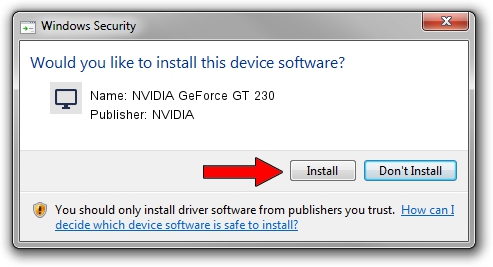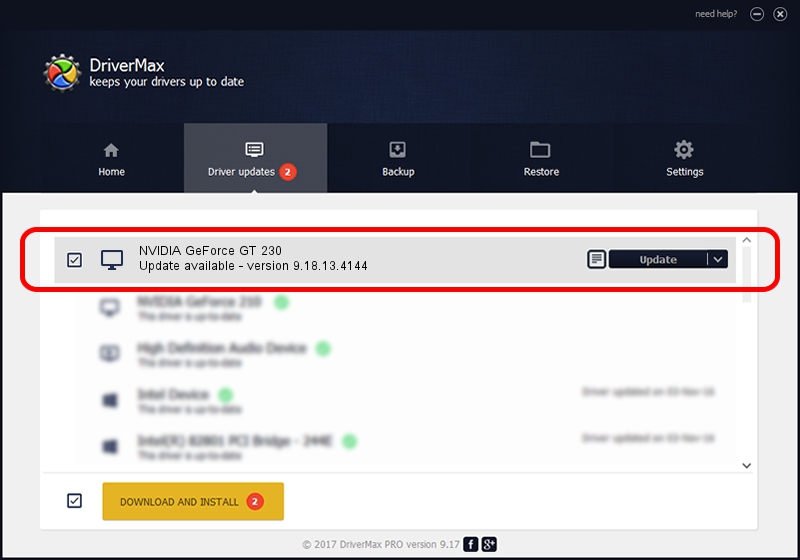Advertising seems to be blocked by your browser.
The ads help us provide this software and web site to you for free.
Please support our project by allowing our site to show ads.
Home /
Manufacturers /
NVIDIA /
NVIDIA GeForce GT 230 /
PCI/VEN_10DE&DEV_0621 /
9.18.13.4144 Feb 03, 2015
NVIDIA NVIDIA GeForce GT 230 driver download and installation
NVIDIA GeForce GT 230 is a Display Adapters hardware device. The developer of this driver was NVIDIA. The hardware id of this driver is PCI/VEN_10DE&DEV_0621; this string has to match your hardware.
1. Install NVIDIA NVIDIA GeForce GT 230 driver manually
- You can download from the link below the driver installer file for the NVIDIA NVIDIA GeForce GT 230 driver. The archive contains version 9.18.13.4144 dated 2015-02-03 of the driver.
- Start the driver installer file from a user account with the highest privileges (rights). If your User Access Control Service (UAC) is started please confirm the installation of the driver and run the setup with administrative rights.
- Go through the driver setup wizard, which will guide you; it should be quite easy to follow. The driver setup wizard will analyze your computer and will install the right driver.
- When the operation finishes shutdown and restart your PC in order to use the updated driver. As you can see it was quite smple to install a Windows driver!
This driver was installed by many users and received an average rating of 3 stars out of 30496 votes.
2. The easy way: using DriverMax to install NVIDIA NVIDIA GeForce GT 230 driver
The most important advantage of using DriverMax is that it will setup the driver for you in just a few seconds and it will keep each driver up to date. How can you install a driver with DriverMax? Let's take a look!
- Start DriverMax and push on the yellow button named ~SCAN FOR DRIVER UPDATES NOW~. Wait for DriverMax to analyze each driver on your PC.
- Take a look at the list of driver updates. Scroll the list down until you locate the NVIDIA NVIDIA GeForce GT 230 driver. Click the Update button.
- That's all, the driver is now installed!