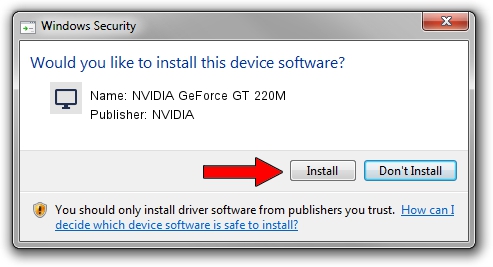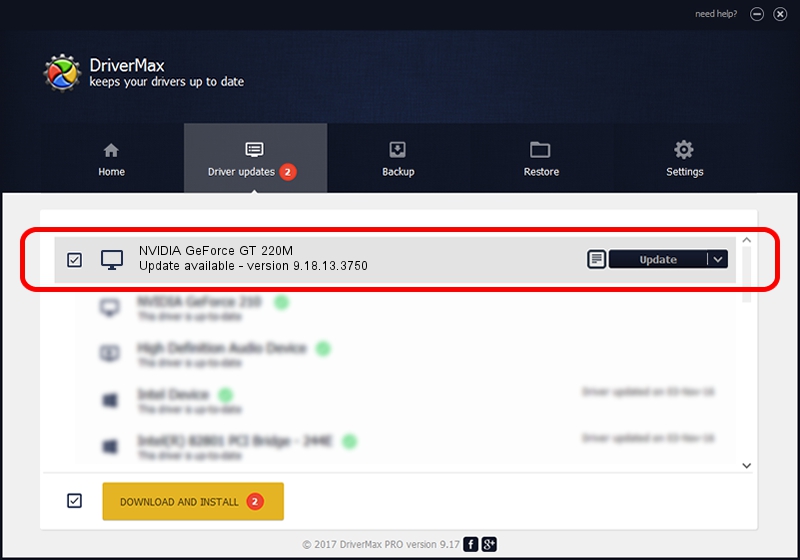Advertising seems to be blocked by your browser.
The ads help us provide this software and web site to you for free.
Please support our project by allowing our site to show ads.
Home /
Manufacturers /
NVIDIA /
NVIDIA GeForce GT 220M /
PCI/VEN_10DE&DEV_0654&SUBSYS_203B1043 /
9.18.13.3750 Mar 27, 2014
NVIDIA NVIDIA GeForce GT 220M how to download and install the driver
NVIDIA GeForce GT 220M is a Display Adapters hardware device. The developer of this driver was NVIDIA. The hardware id of this driver is PCI/VEN_10DE&DEV_0654&SUBSYS_203B1043; this string has to match your hardware.
1. How to manually install NVIDIA NVIDIA GeForce GT 220M driver
- Download the setup file for NVIDIA NVIDIA GeForce GT 220M driver from the location below. This download link is for the driver version 9.18.13.3750 released on 2014-03-27.
- Start the driver setup file from a Windows account with administrative rights. If your User Access Control (UAC) is enabled then you will have to confirm the installation of the driver and run the setup with administrative rights.
- Follow the driver installation wizard, which should be quite straightforward. The driver installation wizard will scan your PC for compatible devices and will install the driver.
- Restart your computer and enjoy the new driver, it is as simple as that.
This driver was rated with an average of 3.1 stars by 24834 users.
2. Using DriverMax to install NVIDIA NVIDIA GeForce GT 220M driver
The advantage of using DriverMax is that it will setup the driver for you in the easiest possible way and it will keep each driver up to date. How can you install a driver using DriverMax? Let's see!
- Start DriverMax and push on the yellow button that says ~SCAN FOR DRIVER UPDATES NOW~. Wait for DriverMax to scan and analyze each driver on your computer.
- Take a look at the list of available driver updates. Search the list until you find the NVIDIA NVIDIA GeForce GT 220M driver. Click on Update.
- That's all, the driver is now installed!

Aug 3 2016 9:29AM / Written by Andreea Kartman for DriverMax
follow @DeeaKartman