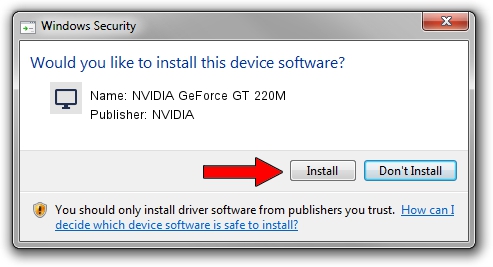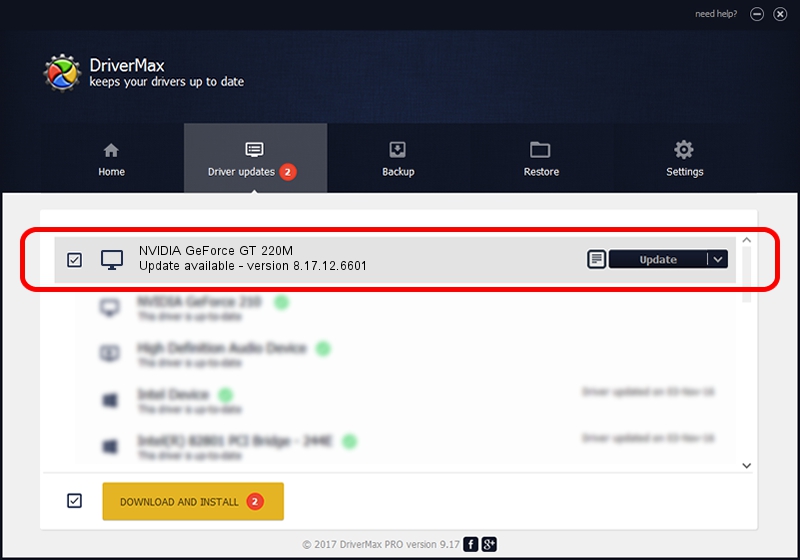Advertising seems to be blocked by your browser.
The ads help us provide this software and web site to you for free.
Please support our project by allowing our site to show ads.
Home /
Manufacturers /
NVIDIA /
NVIDIA GeForce GT 220M /
PCI/VEN_10DE&DEV_0654&SUBSYS_203B1043 /
8.17.12.6601 Dec 05, 2010
NVIDIA NVIDIA GeForce GT 220M driver download and installation
NVIDIA GeForce GT 220M is a Display Adapters hardware device. This Windows driver was developed by NVIDIA. PCI/VEN_10DE&DEV_0654&SUBSYS_203B1043 is the matching hardware id of this device.
1. Manually install NVIDIA NVIDIA GeForce GT 220M driver
- Download the driver setup file for NVIDIA NVIDIA GeForce GT 220M driver from the link below. This is the download link for the driver version 8.17.12.6601 released on 2010-12-05.
- Start the driver setup file from a Windows account with administrative rights. If your User Access Control (UAC) is running then you will have to accept of the driver and run the setup with administrative rights.
- Go through the driver setup wizard, which should be quite easy to follow. The driver setup wizard will scan your PC for compatible devices and will install the driver.
- Restart your PC and enjoy the new driver, as you can see it was quite smple.
The file size of this driver is 117979869 bytes (112.51 MB)
This driver was installed by many users and received an average rating of 4.8 stars out of 87208 votes.
This driver will work for the following versions of Windows:
- This driver works on Windows Vista 64 bits
- This driver works on Windows 7 64 bits
- This driver works on Windows 8 64 bits
- This driver works on Windows 8.1 64 bits
- This driver works on Windows 10 64 bits
- This driver works on Windows 11 64 bits
2. How to install NVIDIA NVIDIA GeForce GT 220M driver using DriverMax
The most important advantage of using DriverMax is that it will setup the driver for you in just a few seconds and it will keep each driver up to date, not just this one. How can you install a driver using DriverMax? Let's see!
- Start DriverMax and push on the yellow button that says ~SCAN FOR DRIVER UPDATES NOW~. Wait for DriverMax to scan and analyze each driver on your computer.
- Take a look at the list of driver updates. Scroll the list down until you find the NVIDIA NVIDIA GeForce GT 220M driver. Click on Update.
- Enjoy using the updated driver! :)

Aug 8 2016 9:29AM / Written by Dan Armano for DriverMax
follow @danarm