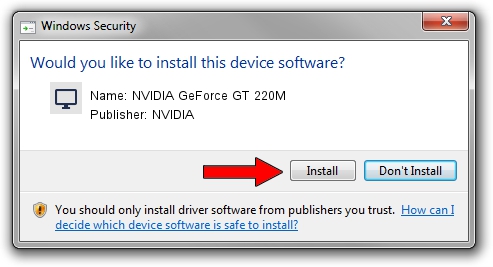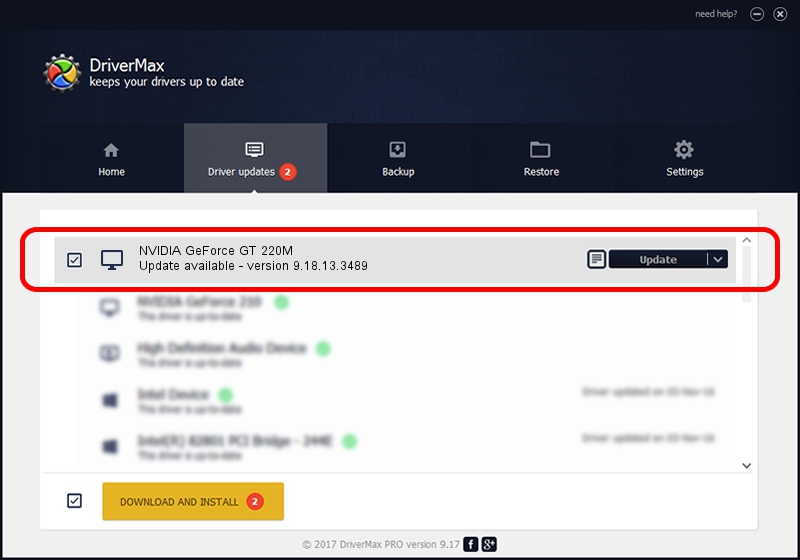Advertising seems to be blocked by your browser.
The ads help us provide this software and web site to you for free.
Please support our project by allowing our site to show ads.
Home /
Manufacturers /
NVIDIA /
NVIDIA GeForce GT 220M /
PCI/VEN_10DE&DEV_0654&SUBSYS_20351043 /
9.18.13.3489 Feb 08, 2014
NVIDIA NVIDIA GeForce GT 220M how to download and install the driver
NVIDIA GeForce GT 220M is a Display Adapters device. The developer of this driver was NVIDIA. In order to make sure you are downloading the exact right driver the hardware id is PCI/VEN_10DE&DEV_0654&SUBSYS_20351043.
1. How to manually install NVIDIA NVIDIA GeForce GT 220M driver
- Download the setup file for NVIDIA NVIDIA GeForce GT 220M driver from the location below. This download link is for the driver version 9.18.13.3489 released on 2014-02-08.
- Run the driver installation file from a Windows account with the highest privileges (rights). If your UAC (User Access Control) is started then you will have to confirm the installation of the driver and run the setup with administrative rights.
- Follow the driver installation wizard, which should be quite straightforward. The driver installation wizard will scan your PC for compatible devices and will install the driver.
- Restart your computer and enjoy the new driver, it is as simple as that.
Driver rating 3.2 stars out of 76660 votes.
2. Using DriverMax to install NVIDIA NVIDIA GeForce GT 220M driver
The most important advantage of using DriverMax is that it will setup the driver for you in just a few seconds and it will keep each driver up to date. How easy can you install a driver with DriverMax? Let's take a look!
- Open DriverMax and press on the yellow button named ~SCAN FOR DRIVER UPDATES NOW~. Wait for DriverMax to analyze each driver on your computer.
- Take a look at the list of driver updates. Scroll the list down until you locate the NVIDIA NVIDIA GeForce GT 220M driver. Click the Update button.
- Enjoy using the updated driver! :)

Jul 18 2016 3:46AM / Written by Andreea Kartman for DriverMax
follow @DeeaKartman