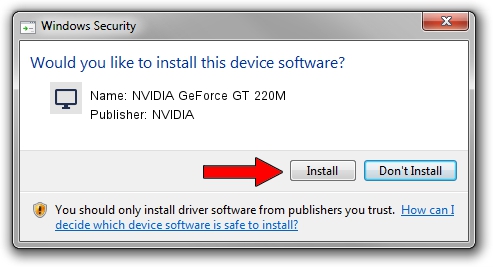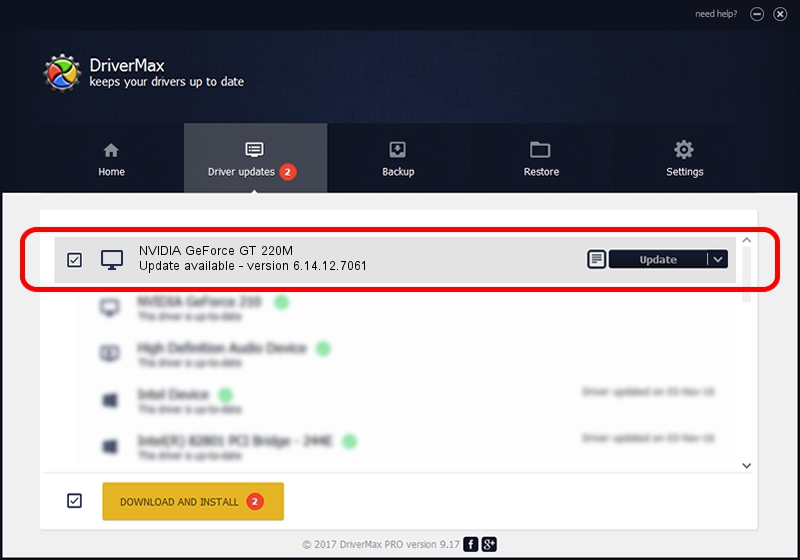Advertising seems to be blocked by your browser.
The ads help us provide this software and web site to you for free.
Please support our project by allowing our site to show ads.
Home /
Manufacturers /
NVIDIA /
NVIDIA GeForce GT 220M /
PCI/VEN_10DE&DEV_0654&SUBSYS_20351043 /
6.14.12.7061 Apr 07, 2011
Driver for NVIDIA NVIDIA GeForce GT 220M - downloading and installing it
NVIDIA GeForce GT 220M is a Display Adapters device. This driver was developed by NVIDIA. In order to make sure you are downloading the exact right driver the hardware id is PCI/VEN_10DE&DEV_0654&SUBSYS_20351043.
1. NVIDIA NVIDIA GeForce GT 220M driver - how to install it manually
- Download the setup file for NVIDIA NVIDIA GeForce GT 220M driver from the location below. This download link is for the driver version 6.14.12.7061 released on 2011-04-07.
- Run the driver setup file from a Windows account with administrative rights. If your UAC (User Access Control) is running then you will have to confirm the installation of the driver and run the setup with administrative rights.
- Follow the driver installation wizard, which should be quite straightforward. The driver installation wizard will scan your PC for compatible devices and will install the driver.
- Shutdown and restart your computer and enjoy the new driver, it is as simple as that.
This driver received an average rating of 3.4 stars out of 33946 votes.
2. Installing the NVIDIA NVIDIA GeForce GT 220M driver using DriverMax: the easy way
The advantage of using DriverMax is that it will install the driver for you in the easiest possible way and it will keep each driver up to date, not just this one. How easy can you install a driver with DriverMax? Let's take a look!
- Start DriverMax and press on the yellow button that says ~SCAN FOR DRIVER UPDATES NOW~. Wait for DriverMax to scan and analyze each driver on your computer.
- Take a look at the list of available driver updates. Search the list until you find the NVIDIA NVIDIA GeForce GT 220M driver. Click the Update button.
- Finished installing the driver!

Jul 28 2016 8:16PM / Written by Dan Armano for DriverMax
follow @danarm