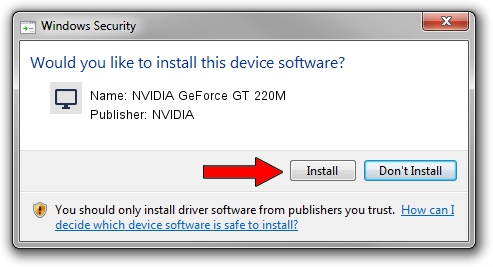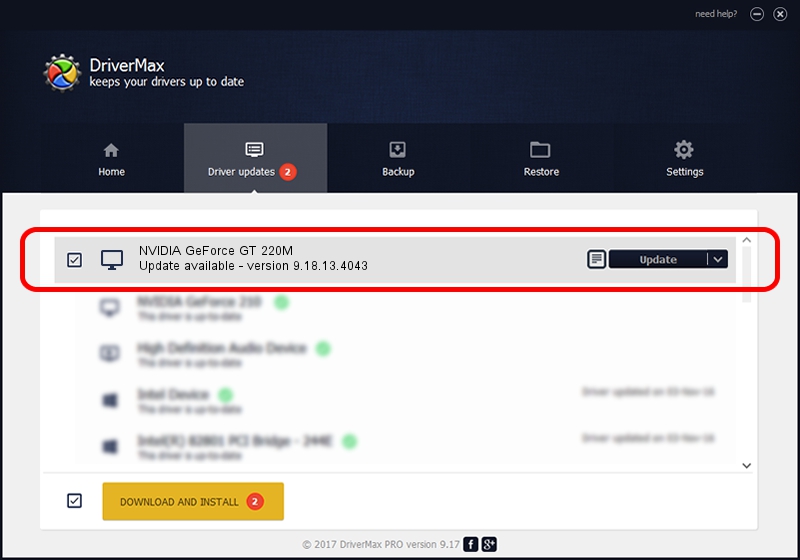Advertising seems to be blocked by your browser.
The ads help us provide this software and web site to you for free.
Please support our project by allowing our site to show ads.
Home /
Manufacturers /
NVIDIA /
NVIDIA GeForce GT 220M /
PCI/VEN_10DE&DEV_0654&SUBSYS_1AD21043 /
9.18.13.4043 Jun 12, 2014
Driver for NVIDIA NVIDIA GeForce GT 220M - downloading and installing it
NVIDIA GeForce GT 220M is a Display Adapters device. This Windows driver was developed by NVIDIA. The hardware id of this driver is PCI/VEN_10DE&DEV_0654&SUBSYS_1AD21043.
1. NVIDIA NVIDIA GeForce GT 220M - install the driver manually
- Download the driver setup file for NVIDIA NVIDIA GeForce GT 220M driver from the link below. This is the download link for the driver version 9.18.13.4043 released on 2014-06-12.
- Start the driver setup file from a Windows account with the highest privileges (rights). If your User Access Control (UAC) is started then you will have to confirm the installation of the driver and run the setup with administrative rights.
- Go through the driver setup wizard, which should be quite straightforward. The driver setup wizard will analyze your PC for compatible devices and will install the driver.
- Restart your computer and enjoy the updated driver, as you can see it was quite smple.
Driver rating 3.2 stars out of 66566 votes.
2. How to use DriverMax to install NVIDIA NVIDIA GeForce GT 220M driver
The most important advantage of using DriverMax is that it will install the driver for you in just a few seconds and it will keep each driver up to date, not just this one. How easy can you install a driver with DriverMax? Let's follow a few steps!
- Open DriverMax and press on the yellow button that says ~SCAN FOR DRIVER UPDATES NOW~. Wait for DriverMax to scan and analyze each driver on your computer.
- Take a look at the list of detected driver updates. Search the list until you locate the NVIDIA NVIDIA GeForce GT 220M driver. Click on Update.
- That's it, you installed your first driver!

Jun 29 2016 4:21PM / Written by Daniel Statescu for DriverMax
follow @DanielStatescu